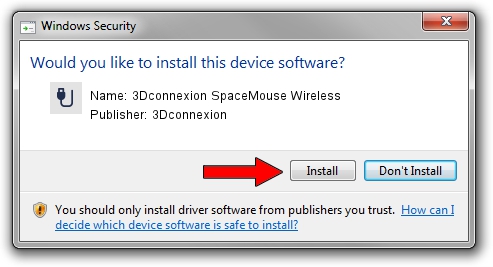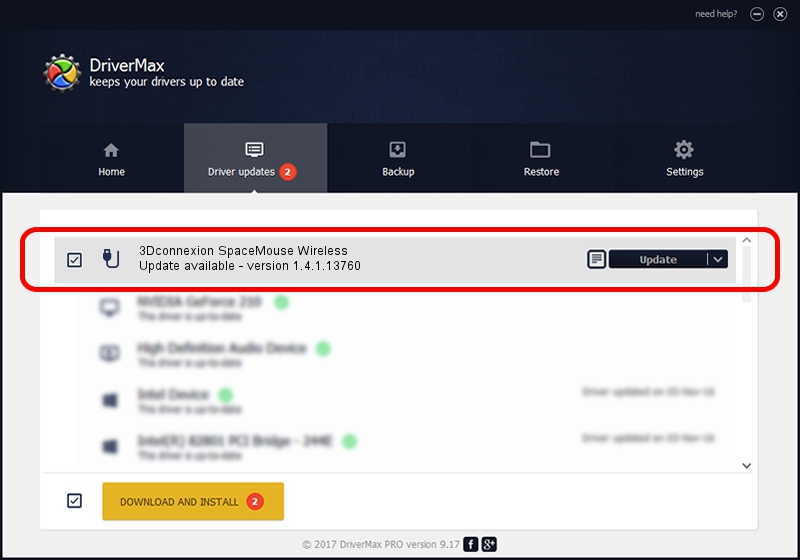Advertising seems to be blocked by your browser.
The ads help us provide this software and web site to you for free.
Please support our project by allowing our site to show ads.
Home /
Manufacturers /
3Dconnexion /
3Dconnexion SpaceMouse Wireless /
HID/Vid_256F&Pid_C62e /
1.4.1.13760 Feb 02, 2017
3Dconnexion 3Dconnexion SpaceMouse Wireless - two ways of downloading and installing the driver
3Dconnexion SpaceMouse Wireless is a USB human interface device class hardware device. This Windows driver was developed by 3Dconnexion. HID/Vid_256F&Pid_C62e is the matching hardware id of this device.
1. 3Dconnexion 3Dconnexion SpaceMouse Wireless driver - how to install it manually
- Download the setup file for 3Dconnexion 3Dconnexion SpaceMouse Wireless driver from the link below. This download link is for the driver version 1.4.1.13760 released on 2017-02-02.
- Run the driver installation file from a Windows account with the highest privileges (rights). If your User Access Control (UAC) is started then you will have to accept of the driver and run the setup with administrative rights.
- Go through the driver setup wizard, which should be pretty easy to follow. The driver setup wizard will analyze your PC for compatible devices and will install the driver.
- Restart your computer and enjoy the new driver, as you can see it was quite smple.
Driver file size: 1718815 bytes (1.64 MB)
Driver rating 4.8 stars out of 84963 votes.
This driver was released for the following versions of Windows:
- This driver works on Windows 2000 64 bits
- This driver works on Windows Server 2003 64 bits
- This driver works on Windows XP 64 bits
- This driver works on Windows Vista 64 bits
- This driver works on Windows 7 64 bits
- This driver works on Windows 8 64 bits
- This driver works on Windows 8.1 64 bits
- This driver works on Windows 10 64 bits
- This driver works on Windows 11 64 bits
2. How to use DriverMax to install 3Dconnexion 3Dconnexion SpaceMouse Wireless driver
The most important advantage of using DriverMax is that it will install the driver for you in just a few seconds and it will keep each driver up to date, not just this one. How easy can you install a driver with DriverMax? Let's see!
- Start DriverMax and push on the yellow button named ~SCAN FOR DRIVER UPDATES NOW~. Wait for DriverMax to scan and analyze each driver on your PC.
- Take a look at the list of available driver updates. Search the list until you locate the 3Dconnexion 3Dconnexion SpaceMouse Wireless driver. Click the Update button.
- Enjoy using the updated driver! :)

May 27 2024 7:32PM / Written by Andreea Kartman for DriverMax
follow @DeeaKartman