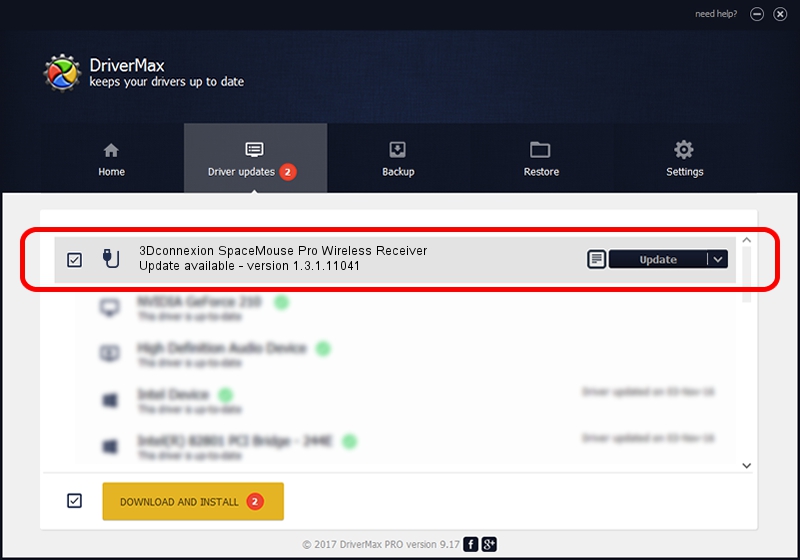Advertising seems to be blocked by your browser.
The ads help us provide this software and web site to you for free.
Please support our project by allowing our site to show ads.
Home /
Manufacturers /
3Dconnexion /
3Dconnexion SpaceMouse Pro Wireless Receiver /
HID/Vid_256F&Pid_C632 /
1.3.1.11041 Dec 03, 2014
Driver for 3Dconnexion 3Dconnexion SpaceMouse Pro Wireless Receiver - downloading and installing it
3Dconnexion SpaceMouse Pro Wireless Receiver is a USB human interface device class hardware device. The developer of this driver was 3Dconnexion. The hardware id of this driver is HID/Vid_256F&Pid_C632; this string has to match your hardware.
1. Manually install 3Dconnexion 3Dconnexion SpaceMouse Pro Wireless Receiver driver
- You can download from the link below the driver setup file for the 3Dconnexion 3Dconnexion SpaceMouse Pro Wireless Receiver driver. The archive contains version 1.3.1.11041 dated 2014-12-03 of the driver.
- Start the driver installer file from a user account with administrative rights. If your User Access Control Service (UAC) is started please confirm the installation of the driver and run the setup with administrative rights.
- Follow the driver installation wizard, which will guide you; it should be pretty easy to follow. The driver installation wizard will scan your computer and will install the right driver.
- When the operation finishes shutdown and restart your computer in order to use the updated driver. It is as simple as that to install a Windows driver!
File size of the driver: 1708132 bytes (1.63 MB)
This driver received an average rating of 5 stars out of 61500 votes.
This driver will work for the following versions of Windows:
- This driver works on Windows 2000 64 bits
- This driver works on Windows Server 2003 64 bits
- This driver works on Windows XP 64 bits
- This driver works on Windows Vista 64 bits
- This driver works on Windows 7 64 bits
- This driver works on Windows 8 64 bits
- This driver works on Windows 8.1 64 bits
- This driver works on Windows 10 64 bits
- This driver works on Windows 11 64 bits
2. Installing the 3Dconnexion 3Dconnexion SpaceMouse Pro Wireless Receiver driver using DriverMax: the easy way
The most important advantage of using DriverMax is that it will setup the driver for you in the easiest possible way and it will keep each driver up to date. How can you install a driver with DriverMax? Let's see!
- Start DriverMax and press on the yellow button named ~SCAN FOR DRIVER UPDATES NOW~. Wait for DriverMax to scan and analyze each driver on your PC.
- Take a look at the list of detected driver updates. Scroll the list down until you find the 3Dconnexion 3Dconnexion SpaceMouse Pro Wireless Receiver driver. Click the Update button.
- That's it, you installed your first driver!