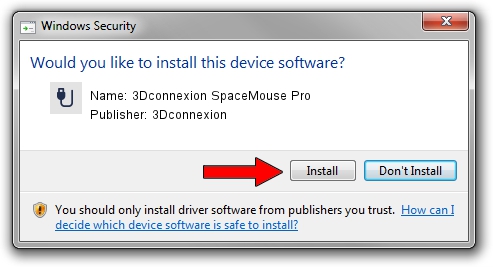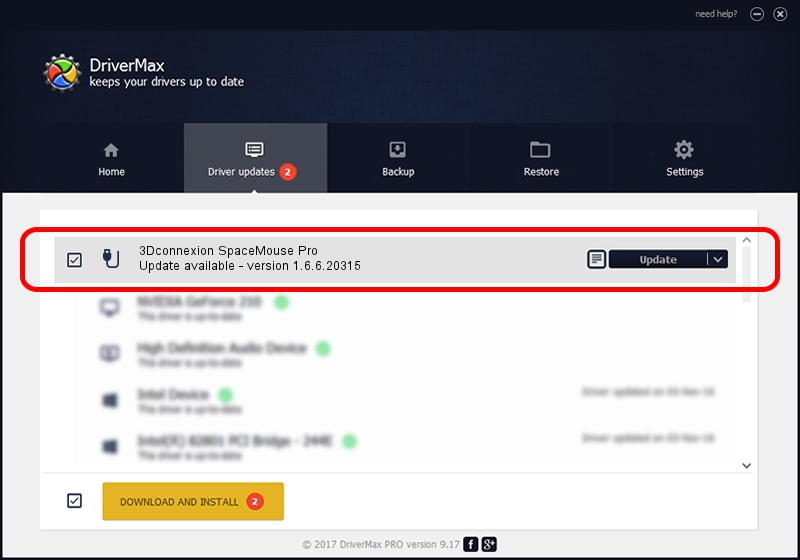Advertising seems to be blocked by your browser.
The ads help us provide this software and web site to you for free.
Please support our project by allowing our site to show ads.
Home /
Manufacturers /
3Dconnexion /
3Dconnexion SpaceMouse Pro /
HID/Vid_046D&Pid_C62b /
1.6.6.20315 Jul 14, 2023
3Dconnexion 3Dconnexion SpaceMouse Pro how to download and install the driver
3Dconnexion SpaceMouse Pro is a USB human interface device class hardware device. This Windows driver was developed by 3Dconnexion. HID/Vid_046D&Pid_C62b is the matching hardware id of this device.
1. How to manually install 3Dconnexion 3Dconnexion SpaceMouse Pro driver
- You can download from the link below the driver setup file for the 3Dconnexion 3Dconnexion SpaceMouse Pro driver. The archive contains version 1.6.6.20315 released on 2023-07-14 of the driver.
- Start the driver installer file from a user account with the highest privileges (rights). If your User Access Control (UAC) is started please confirm the installation of the driver and run the setup with administrative rights.
- Go through the driver setup wizard, which will guide you; it should be quite easy to follow. The driver setup wizard will scan your PC and will install the right driver.
- When the operation finishes shutdown and restart your computer in order to use the updated driver. As you can see it was quite smple to install a Windows driver!
File size of the driver: 44913 bytes (43.86 KB)
Driver rating 4 stars out of 65769 votes.
This driver is fully compatible with the following versions of Windows:
- This driver works on Windows 2000 64 bits
- This driver works on Windows Server 2003 64 bits
- This driver works on Windows XP 64 bits
- This driver works on Windows Vista 64 bits
- This driver works on Windows 7 64 bits
- This driver works on Windows 8 64 bits
- This driver works on Windows 8.1 64 bits
- This driver works on Windows 10 64 bits
- This driver works on Windows 11 64 bits
2. Installing the 3Dconnexion 3Dconnexion SpaceMouse Pro driver using DriverMax: the easy way
The most important advantage of using DriverMax is that it will install the driver for you in just a few seconds and it will keep each driver up to date. How can you install a driver with DriverMax? Let's follow a few steps!
- Open DriverMax and push on the yellow button named ~SCAN FOR DRIVER UPDATES NOW~. Wait for DriverMax to analyze each driver on your PC.
- Take a look at the list of available driver updates. Scroll the list down until you locate the 3Dconnexion 3Dconnexion SpaceMouse Pro driver. Click the Update button.
- That's it, you installed your first driver!

Sep 8 2024 2:08AM / Written by Daniel Statescu for DriverMax
follow @DanielStatescu