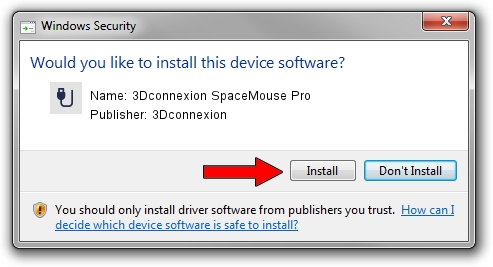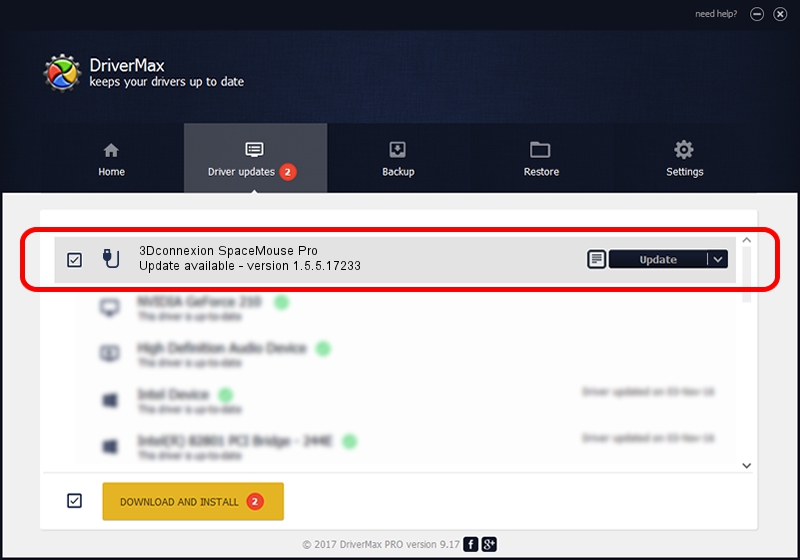Advertising seems to be blocked by your browser.
The ads help us provide this software and web site to you for free.
Please support our project by allowing our site to show ads.
Home /
Manufacturers /
3Dconnexion /
3Dconnexion SpaceMouse Pro /
HID/Vid_046D&Pid_C62b /
1.5.5.17233 Mar 16, 2020
3Dconnexion 3Dconnexion SpaceMouse Pro - two ways of downloading and installing the driver
3Dconnexion SpaceMouse Pro is a USB human interface device class device. The Windows version of this driver was developed by 3Dconnexion. HID/Vid_046D&Pid_C62b is the matching hardware id of this device.
1. Manually install 3Dconnexion 3Dconnexion SpaceMouse Pro driver
- Download the driver setup file for 3Dconnexion 3Dconnexion SpaceMouse Pro driver from the location below. This download link is for the driver version 1.5.5.17233 released on 2020-03-16.
- Start the driver installation file from a Windows account with the highest privileges (rights). If your UAC (User Access Control) is started then you will have to accept of the driver and run the setup with administrative rights.
- Follow the driver setup wizard, which should be pretty straightforward. The driver setup wizard will scan your PC for compatible devices and will install the driver.
- Restart your computer and enjoy the fresh driver, as you can see it was quite smple.
Size of this driver: 2396340 bytes (2.29 MB)
This driver received an average rating of 4 stars out of 22882 votes.
This driver is compatible with the following versions of Windows:
- This driver works on Windows 2000 64 bits
- This driver works on Windows Server 2003 64 bits
- This driver works on Windows XP 64 bits
- This driver works on Windows Vista 64 bits
- This driver works on Windows 7 64 bits
- This driver works on Windows 8 64 bits
- This driver works on Windows 8.1 64 bits
- This driver works on Windows 10 64 bits
- This driver works on Windows 11 64 bits
2. Installing the 3Dconnexion 3Dconnexion SpaceMouse Pro driver using DriverMax: the easy way
The advantage of using DriverMax is that it will install the driver for you in just a few seconds and it will keep each driver up to date. How can you install a driver with DriverMax? Let's see!
- Start DriverMax and press on the yellow button named ~SCAN FOR DRIVER UPDATES NOW~. Wait for DriverMax to analyze each driver on your PC.
- Take a look at the list of detected driver updates. Scroll the list down until you locate the 3Dconnexion 3Dconnexion SpaceMouse Pro driver. Click on Update.
- That's it, you installed your first driver!

Jul 29 2024 10:54PM / Written by Daniel Statescu for DriverMax
follow @DanielStatescu