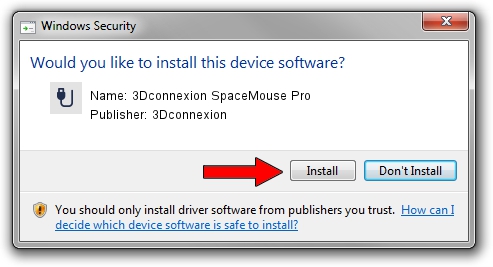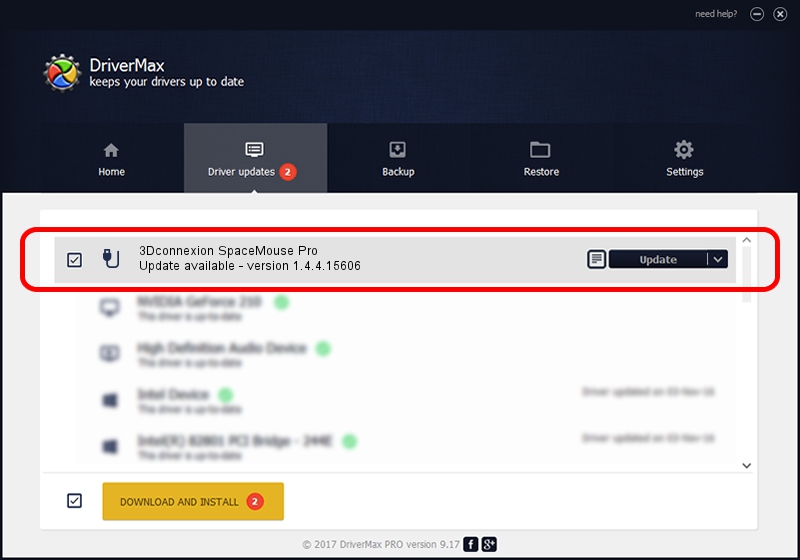Advertising seems to be blocked by your browser.
The ads help us provide this software and web site to you for free.
Please support our project by allowing our site to show ads.
Home /
Manufacturers /
3Dconnexion /
3Dconnexion SpaceMouse Pro /
HID/Vid_046D&Pid_C62b /
1.4.4.15606 Nov 29, 2018
3Dconnexion 3Dconnexion SpaceMouse Pro - two ways of downloading and installing the driver
3Dconnexion SpaceMouse Pro is a USB human interface device class hardware device. This Windows driver was developed by 3Dconnexion. HID/Vid_046D&Pid_C62b is the matching hardware id of this device.
1. How to manually install 3Dconnexion 3Dconnexion SpaceMouse Pro driver
- You can download from the link below the driver installer file for the 3Dconnexion 3Dconnexion SpaceMouse Pro driver. The archive contains version 1.4.4.15606 dated 2018-11-29 of the driver.
- Start the driver installer file from a user account with administrative rights. If your User Access Control (UAC) is started please confirm the installation of the driver and run the setup with administrative rights.
- Follow the driver setup wizard, which will guide you; it should be quite easy to follow. The driver setup wizard will analyze your PC and will install the right driver.
- When the operation finishes restart your computer in order to use the updated driver. It is as simple as that to install a Windows driver!
File size of the driver: 1721379 bytes (1.64 MB)
This driver was rated with an average of 4 stars by 55853 users.
This driver is fully compatible with the following versions of Windows:
- This driver works on Windows 2000 64 bits
- This driver works on Windows Server 2003 64 bits
- This driver works on Windows XP 64 bits
- This driver works on Windows Vista 64 bits
- This driver works on Windows 7 64 bits
- This driver works on Windows 8 64 bits
- This driver works on Windows 8.1 64 bits
- This driver works on Windows 10 64 bits
- This driver works on Windows 11 64 bits
2. Using DriverMax to install 3Dconnexion 3Dconnexion SpaceMouse Pro driver
The advantage of using DriverMax is that it will setup the driver for you in just a few seconds and it will keep each driver up to date. How easy can you install a driver with DriverMax? Let's follow a few steps!
- Start DriverMax and click on the yellow button named ~SCAN FOR DRIVER UPDATES NOW~. Wait for DriverMax to analyze each driver on your PC.
- Take a look at the list of detected driver updates. Search the list until you locate the 3Dconnexion 3Dconnexion SpaceMouse Pro driver. Click on Update.
- That's it, you installed your first driver!

Jun 29 2024 4:44PM / Written by Andreea Kartman for DriverMax
follow @DeeaKartman