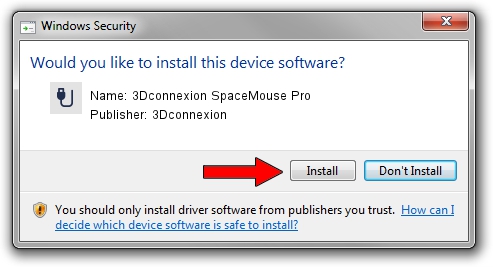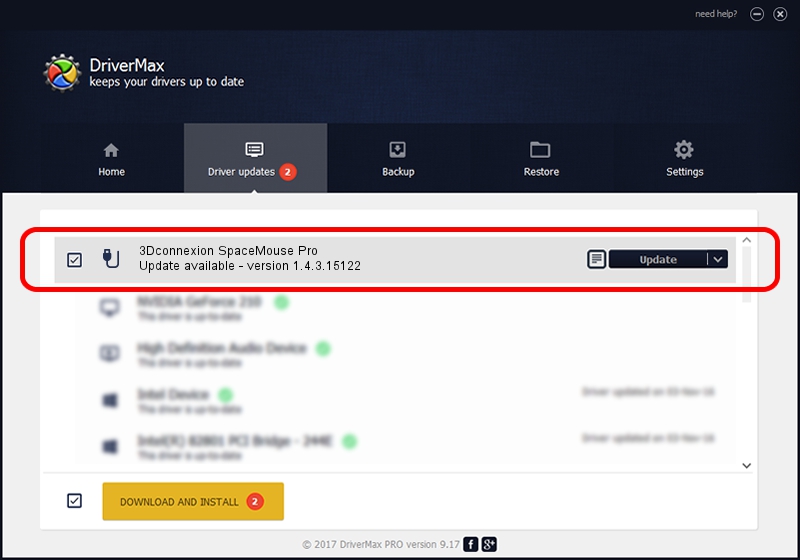Advertising seems to be blocked by your browser.
The ads help us provide this software and web site to you for free.
Please support our project by allowing our site to show ads.
Home /
Manufacturers /
3Dconnexion /
3Dconnexion SpaceMouse Pro /
HID/Vid_046D&Pid_C62b /
1.4.3.15122 Jun 14, 2018
3Dconnexion 3Dconnexion SpaceMouse Pro driver download and installation
3Dconnexion SpaceMouse Pro is a USB human interface device class device. The developer of this driver was 3Dconnexion. In order to make sure you are downloading the exact right driver the hardware id is HID/Vid_046D&Pid_C62b.
1. 3Dconnexion 3Dconnexion SpaceMouse Pro - install the driver manually
- Download the driver setup file for 3Dconnexion 3Dconnexion SpaceMouse Pro driver from the link below. This download link is for the driver version 1.4.3.15122 dated 2018-06-14.
- Run the driver setup file from a Windows account with administrative rights. If your User Access Control Service (UAC) is enabled then you will have to accept of the driver and run the setup with administrative rights.
- Follow the driver setup wizard, which should be pretty straightforward. The driver setup wizard will scan your PC for compatible devices and will install the driver.
- Shutdown and restart your computer and enjoy the new driver, it is as simple as that.
The file size of this driver is 1719083 bytes (1.64 MB)
This driver was rated with an average of 4 stars by 37699 users.
This driver was released for the following versions of Windows:
- This driver works on Windows 2000 64 bits
- This driver works on Windows Server 2003 64 bits
- This driver works on Windows XP 64 bits
- This driver works on Windows Vista 64 bits
- This driver works on Windows 7 64 bits
- This driver works on Windows 8 64 bits
- This driver works on Windows 8.1 64 bits
- This driver works on Windows 10 64 bits
- This driver works on Windows 11 64 bits
2. How to install 3Dconnexion 3Dconnexion SpaceMouse Pro driver using DriverMax
The most important advantage of using DriverMax is that it will install the driver for you in just a few seconds and it will keep each driver up to date. How can you install a driver with DriverMax? Let's see!
- Start DriverMax and press on the yellow button that says ~SCAN FOR DRIVER UPDATES NOW~. Wait for DriverMax to scan and analyze each driver on your computer.
- Take a look at the list of driver updates. Search the list until you locate the 3Dconnexion 3Dconnexion SpaceMouse Pro driver. Click the Update button.
- That's it, you installed your first driver!

Jun 19 2024 6:36AM / Written by Andreea Kartman for DriverMax
follow @DeeaKartman