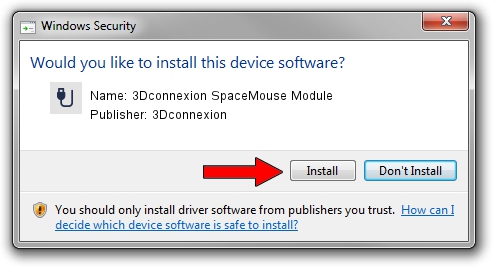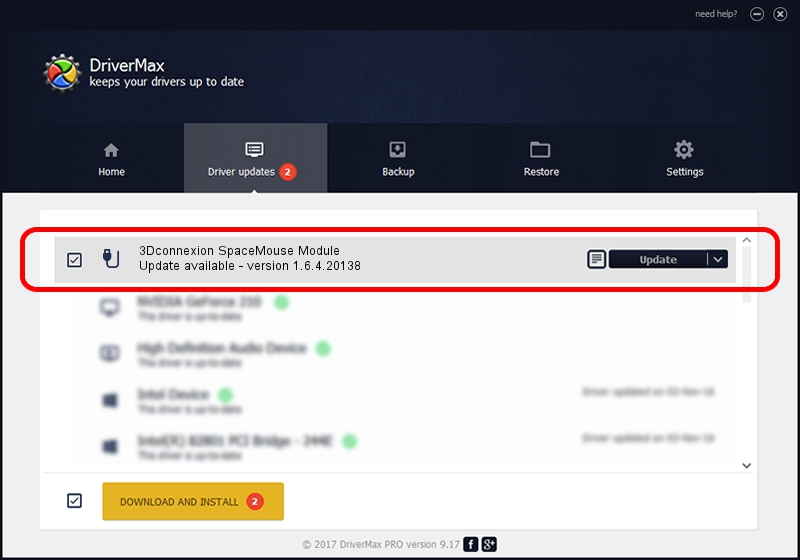Advertising seems to be blocked by your browser.
The ads help us provide this software and web site to you for free.
Please support our project by allowing our site to show ads.
Home /
Manufacturers /
3Dconnexion /
3Dconnexion SpaceMouse Module /
HID/Vid_256F&Pid_C636 /
1.6.4.20138 May 08, 2023
Download and install 3Dconnexion 3Dconnexion SpaceMouse Module driver
3Dconnexion SpaceMouse Module is a USB human interface device class hardware device. This Windows driver was developed by 3Dconnexion. HID/Vid_256F&Pid_C636 is the matching hardware id of this device.
1. 3Dconnexion 3Dconnexion SpaceMouse Module driver - how to install it manually
- Download the driver setup file for 3Dconnexion 3Dconnexion SpaceMouse Module driver from the location below. This is the download link for the driver version 1.6.4.20138 dated 2023-05-08.
- Run the driver setup file from a Windows account with administrative rights. If your User Access Control Service (UAC) is started then you will have to accept of the driver and run the setup with administrative rights.
- Follow the driver installation wizard, which should be quite straightforward. The driver installation wizard will scan your PC for compatible devices and will install the driver.
- Restart your computer and enjoy the updated driver, as you can see it was quite smple.
This driver received an average rating of 3.9 stars out of 27680 votes.
2. Installing the 3Dconnexion 3Dconnexion SpaceMouse Module driver using DriverMax: the easy way
The most important advantage of using DriverMax is that it will install the driver for you in the easiest possible way and it will keep each driver up to date, not just this one. How can you install a driver with DriverMax? Let's follow a few steps!
- Start DriverMax and click on the yellow button that says ~SCAN FOR DRIVER UPDATES NOW~. Wait for DriverMax to analyze each driver on your PC.
- Take a look at the list of driver updates. Scroll the list down until you find the 3Dconnexion 3Dconnexion SpaceMouse Module driver. Click the Update button.
- Finished installing the driver!

Aug 27 2024 2:09AM / Written by Andreea Kartman for DriverMax
follow @DeeaKartman