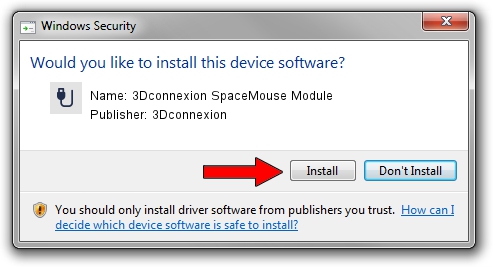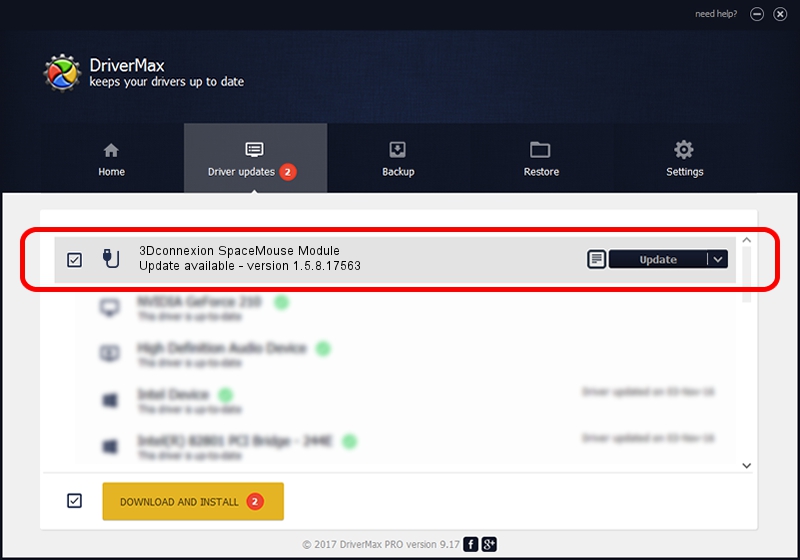Advertising seems to be blocked by your browser.
The ads help us provide this software and web site to you for free.
Please support our project by allowing our site to show ads.
Home /
Manufacturers /
3Dconnexion /
3Dconnexion SpaceMouse Module /
HID/Vid_256F&Pid_C636 /
1.5.8.17563 Jul 08, 2020
Download and install 3Dconnexion 3Dconnexion SpaceMouse Module driver
3Dconnexion SpaceMouse Module is a USB human interface device class hardware device. This Windows driver was developed by 3Dconnexion. In order to make sure you are downloading the exact right driver the hardware id is HID/Vid_256F&Pid_C636.
1. Manually install 3Dconnexion 3Dconnexion SpaceMouse Module driver
- Download the setup file for 3Dconnexion 3Dconnexion SpaceMouse Module driver from the link below. This is the download link for the driver version 1.5.8.17563 dated 2020-07-08.
- Start the driver setup file from a Windows account with administrative rights. If your UAC (User Access Control) is running then you will have to confirm the installation of the driver and run the setup with administrative rights.
- Go through the driver installation wizard, which should be pretty straightforward. The driver installation wizard will analyze your PC for compatible devices and will install the driver.
- Shutdown and restart your computer and enjoy the fresh driver, as you can see it was quite smple.
File size of the driver: 2457002 bytes (2.34 MB)
This driver received an average rating of 5 stars out of 29831 votes.
This driver was released for the following versions of Windows:
- This driver works on Windows 2000 64 bits
- This driver works on Windows Server 2003 64 bits
- This driver works on Windows XP 64 bits
- This driver works on Windows Vista 64 bits
- This driver works on Windows 7 64 bits
- This driver works on Windows 8 64 bits
- This driver works on Windows 8.1 64 bits
- This driver works on Windows 10 64 bits
- This driver works on Windows 11 64 bits
2. Installing the 3Dconnexion 3Dconnexion SpaceMouse Module driver using DriverMax: the easy way
The advantage of using DriverMax is that it will setup the driver for you in just a few seconds and it will keep each driver up to date, not just this one. How can you install a driver with DriverMax? Let's follow a few steps!
- Start DriverMax and click on the yellow button that says ~SCAN FOR DRIVER UPDATES NOW~. Wait for DriverMax to analyze each driver on your computer.
- Take a look at the list of detected driver updates. Scroll the list down until you locate the 3Dconnexion 3Dconnexion SpaceMouse Module driver. Click on Update.
- Finished installing the driver!

Aug 1 2024 12:11PM / Written by Andreea Kartman for DriverMax
follow @DeeaKartman