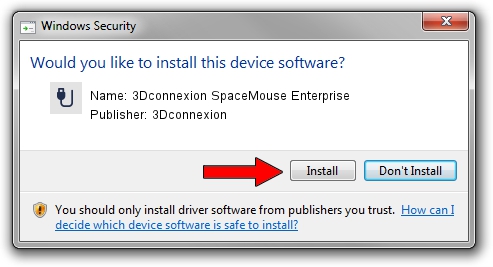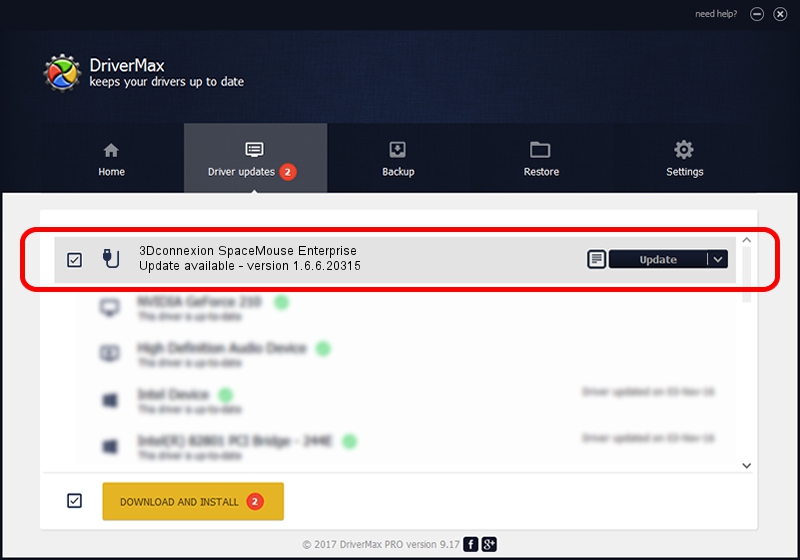Advertising seems to be blocked by your browser.
The ads help us provide this software and web site to you for free.
Please support our project by allowing our site to show ads.
Home /
Manufacturers /
3Dconnexion /
3Dconnexion SpaceMouse Enterprise /
HID/Vid_256F&Pid_C633&MI_01 /
1.6.6.20315 Jul 14, 2023
3Dconnexion 3Dconnexion SpaceMouse Enterprise - two ways of downloading and installing the driver
3Dconnexion SpaceMouse Enterprise is a USB human interface device class hardware device. This driver was developed by 3Dconnexion. The hardware id of this driver is HID/Vid_256F&Pid_C633&MI_01; this string has to match your hardware.
1. Install 3Dconnexion 3Dconnexion SpaceMouse Enterprise driver manually
- Download the setup file for 3Dconnexion 3Dconnexion SpaceMouse Enterprise driver from the location below. This is the download link for the driver version 1.6.6.20315 dated 2023-07-14.
- Start the driver setup file from a Windows account with the highest privileges (rights). If your User Access Control (UAC) is enabled then you will have to accept of the driver and run the setup with administrative rights.
- Follow the driver setup wizard, which should be quite easy to follow. The driver setup wizard will scan your PC for compatible devices and will install the driver.
- Shutdown and restart your PC and enjoy the new driver, as you can see it was quite smple.
File size of the driver: 44913 bytes (43.86 KB)
This driver was rated with an average of 4.8 stars by 65672 users.
This driver is fully compatible with the following versions of Windows:
- This driver works on Windows 2000 64 bits
- This driver works on Windows Server 2003 64 bits
- This driver works on Windows XP 64 bits
- This driver works on Windows Vista 64 bits
- This driver works on Windows 7 64 bits
- This driver works on Windows 8 64 bits
- This driver works on Windows 8.1 64 bits
- This driver works on Windows 10 64 bits
- This driver works on Windows 11 64 bits
2. Installing the 3Dconnexion 3Dconnexion SpaceMouse Enterprise driver using DriverMax: the easy way
The advantage of using DriverMax is that it will install the driver for you in just a few seconds and it will keep each driver up to date. How can you install a driver with DriverMax? Let's take a look!
- Start DriverMax and push on the yellow button named ~SCAN FOR DRIVER UPDATES NOW~. Wait for DriverMax to analyze each driver on your PC.
- Take a look at the list of driver updates. Search the list until you locate the 3Dconnexion 3Dconnexion SpaceMouse Enterprise driver. Click the Update button.
- Finished installing the driver!

Sep 8 2024 2:09AM / Written by Daniel Statescu for DriverMax
follow @DanielStatescu