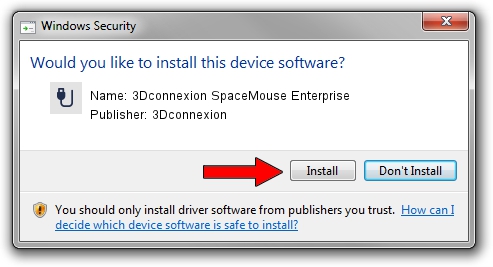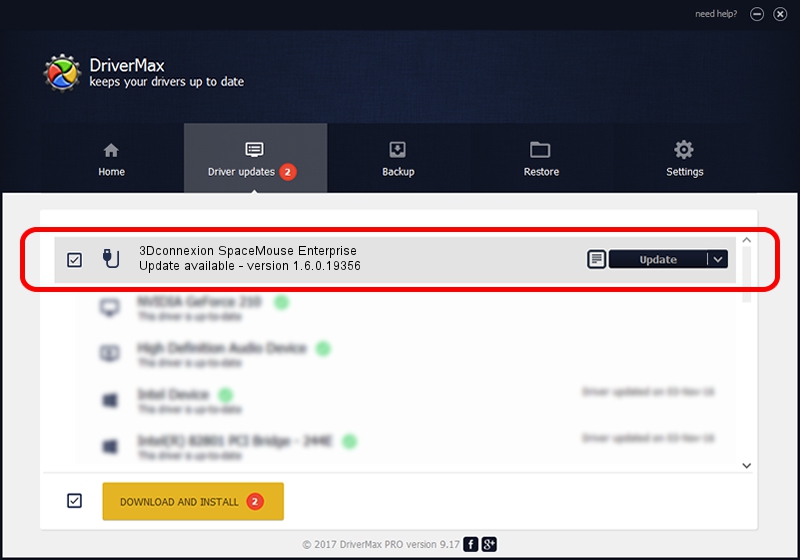Advertising seems to be blocked by your browser.
The ads help us provide this software and web site to you for free.
Please support our project by allowing our site to show ads.
Home /
Manufacturers /
3Dconnexion /
3Dconnexion SpaceMouse Enterprise /
HID/Vid_256F&Pid_C633&MI_01 /
1.6.0.19356 May 03, 2022
Driver for 3Dconnexion 3Dconnexion SpaceMouse Enterprise - downloading and installing it
3Dconnexion SpaceMouse Enterprise is a USB human interface device class hardware device. The Windows version of this driver was developed by 3Dconnexion. The hardware id of this driver is HID/Vid_256F&Pid_C633&MI_01; this string has to match your hardware.
1. Install 3Dconnexion 3Dconnexion SpaceMouse Enterprise driver manually
- Download the driver setup file for 3Dconnexion 3Dconnexion SpaceMouse Enterprise driver from the link below. This is the download link for the driver version 1.6.0.19356 released on 2022-05-03.
- Run the driver installation file from a Windows account with administrative rights. If your User Access Control (UAC) is enabled then you will have to confirm the installation of the driver and run the setup with administrative rights.
- Go through the driver setup wizard, which should be pretty straightforward. The driver setup wizard will analyze your PC for compatible devices and will install the driver.
- Restart your computer and enjoy the new driver, it is as simple as that.
Driver file size: 2537559 bytes (2.42 MB)
This driver was rated with an average of 4.5 stars by 32949 users.
This driver is fully compatible with the following versions of Windows:
- This driver works on Windows 2000 64 bits
- This driver works on Windows Server 2003 64 bits
- This driver works on Windows XP 64 bits
- This driver works on Windows Vista 64 bits
- This driver works on Windows 7 64 bits
- This driver works on Windows 8 64 bits
- This driver works on Windows 8.1 64 bits
- This driver works on Windows 10 64 bits
- This driver works on Windows 11 64 bits
2. Installing the 3Dconnexion 3Dconnexion SpaceMouse Enterprise driver using DriverMax: the easy way
The most important advantage of using DriverMax is that it will setup the driver for you in just a few seconds and it will keep each driver up to date. How easy can you install a driver using DriverMax? Let's see!
- Start DriverMax and click on the yellow button named ~SCAN FOR DRIVER UPDATES NOW~. Wait for DriverMax to scan and analyze each driver on your computer.
- Take a look at the list of available driver updates. Search the list until you find the 3Dconnexion 3Dconnexion SpaceMouse Enterprise driver. Click on Update.
- That's it, you installed your first driver!

Aug 19 2024 1:31PM / Written by Andreea Kartman for DriverMax
follow @DeeaKartman