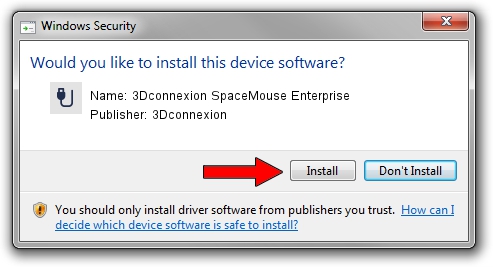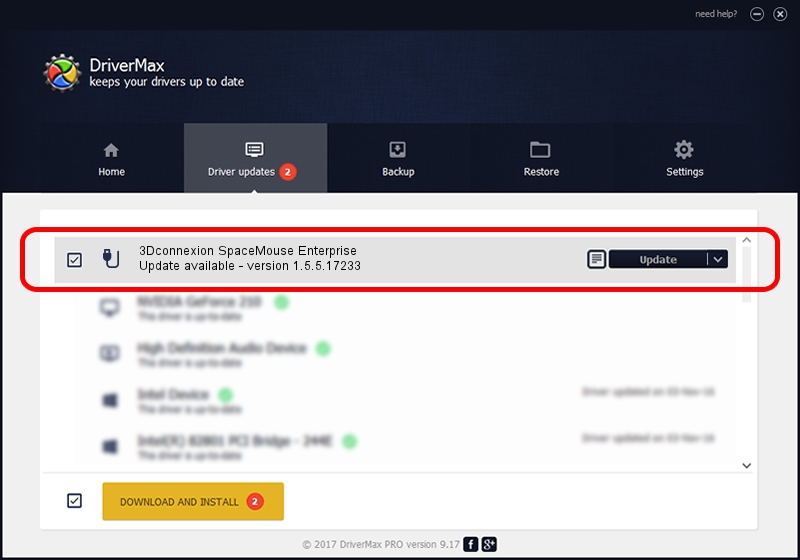Advertising seems to be blocked by your browser.
The ads help us provide this software and web site to you for free.
Please support our project by allowing our site to show ads.
Home /
Manufacturers /
3Dconnexion /
3Dconnexion SpaceMouse Enterprise /
HID/Vid_256F&Pid_C633&MI_01 /
1.5.5.17233 Mar 16, 2020
3Dconnexion 3Dconnexion SpaceMouse Enterprise how to download and install the driver
3Dconnexion SpaceMouse Enterprise is a USB human interface device class device. This Windows driver was developed by 3Dconnexion. The hardware id of this driver is HID/Vid_256F&Pid_C633&MI_01.
1. Install 3Dconnexion 3Dconnexion SpaceMouse Enterprise driver manually
- You can download from the link below the driver setup file for the 3Dconnexion 3Dconnexion SpaceMouse Enterprise driver. The archive contains version 1.5.5.17233 released on 2020-03-16 of the driver.
- Run the driver installer file from a user account with the highest privileges (rights). If your UAC (User Access Control) is started please confirm the installation of the driver and run the setup with administrative rights.
- Go through the driver setup wizard, which will guide you; it should be quite easy to follow. The driver setup wizard will analyze your PC and will install the right driver.
- When the operation finishes restart your computer in order to use the updated driver. It is as simple as that to install a Windows driver!
Size of this driver: 2396340 bytes (2.29 MB)
This driver received an average rating of 4.8 stars out of 22786 votes.
This driver is fully compatible with the following versions of Windows:
- This driver works on Windows 2000 64 bits
- This driver works on Windows Server 2003 64 bits
- This driver works on Windows XP 64 bits
- This driver works on Windows Vista 64 bits
- This driver works on Windows 7 64 bits
- This driver works on Windows 8 64 bits
- This driver works on Windows 8.1 64 bits
- This driver works on Windows 10 64 bits
- This driver works on Windows 11 64 bits
2. Installing the 3Dconnexion 3Dconnexion SpaceMouse Enterprise driver using DriverMax: the easy way
The advantage of using DriverMax is that it will install the driver for you in the easiest possible way and it will keep each driver up to date, not just this one. How easy can you install a driver using DriverMax? Let's follow a few steps!
- Open DriverMax and press on the yellow button that says ~SCAN FOR DRIVER UPDATES NOW~. Wait for DriverMax to analyze each driver on your PC.
- Take a look at the list of detected driver updates. Search the list until you locate the 3Dconnexion 3Dconnexion SpaceMouse Enterprise driver. Click on Update.
- Finished installing the driver!

Jul 29 2024 10:56PM / Written by Andreea Kartman for DriverMax
follow @DeeaKartman