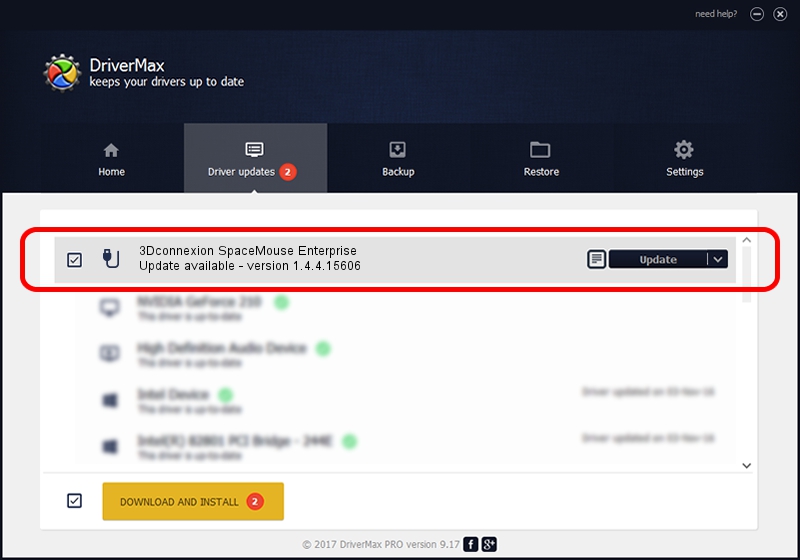Advertising seems to be blocked by your browser.
The ads help us provide this software and web site to you for free.
Please support our project by allowing our site to show ads.
Home /
Manufacturers /
3Dconnexion /
3Dconnexion SpaceMouse Enterprise /
HID/Vid_256F&Pid_C633&MI_01 /
1.4.4.15606 Nov 29, 2018
3Dconnexion 3Dconnexion SpaceMouse Enterprise how to download and install the driver
3Dconnexion SpaceMouse Enterprise is a USB human interface device class hardware device. The developer of this driver was 3Dconnexion. The hardware id of this driver is HID/Vid_256F&Pid_C633&MI_01; this string has to match your hardware.
1. Manually install 3Dconnexion 3Dconnexion SpaceMouse Enterprise driver
- Download the driver setup file for 3Dconnexion 3Dconnexion SpaceMouse Enterprise driver from the link below. This download link is for the driver version 1.4.4.15606 released on 2018-11-29.
- Start the driver setup file from a Windows account with the highest privileges (rights). If your User Access Control Service (UAC) is started then you will have to confirm the installation of the driver and run the setup with administrative rights.
- Go through the driver setup wizard, which should be quite easy to follow. The driver setup wizard will analyze your PC for compatible devices and will install the driver.
- Shutdown and restart your PC and enjoy the updated driver, it is as simple as that.
Driver file size: 1721379 bytes (1.64 MB)
This driver received an average rating of 4.7 stars out of 55753 votes.
This driver is fully compatible with the following versions of Windows:
- This driver works on Windows 2000 64 bits
- This driver works on Windows Server 2003 64 bits
- This driver works on Windows XP 64 bits
- This driver works on Windows Vista 64 bits
- This driver works on Windows 7 64 bits
- This driver works on Windows 8 64 bits
- This driver works on Windows 8.1 64 bits
- This driver works on Windows 10 64 bits
- This driver works on Windows 11 64 bits
2. How to install 3Dconnexion 3Dconnexion SpaceMouse Enterprise driver using DriverMax
The advantage of using DriverMax is that it will setup the driver for you in just a few seconds and it will keep each driver up to date. How easy can you install a driver using DriverMax? Let's take a look!
- Open DriverMax and push on the yellow button that says ~SCAN FOR DRIVER UPDATES NOW~. Wait for DriverMax to analyze each driver on your PC.
- Take a look at the list of available driver updates. Search the list until you find the 3Dconnexion 3Dconnexion SpaceMouse Enterprise driver. Click on Update.
- Finished installing the driver!

Jun 29 2024 4:45PM / Written by Andreea Kartman for DriverMax
follow @DeeaKartman