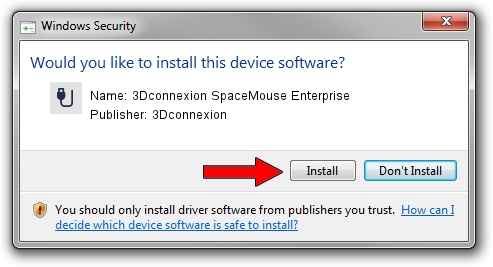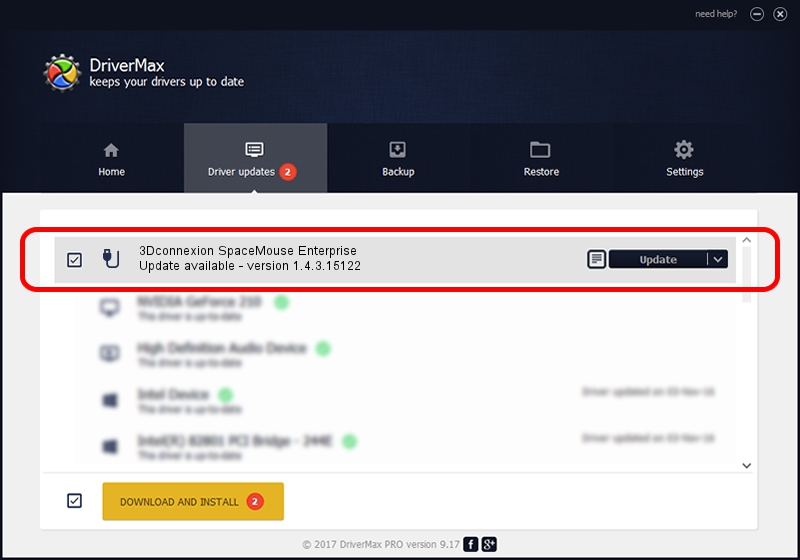Advertising seems to be blocked by your browser.
The ads help us provide this software and web site to you for free.
Please support our project by allowing our site to show ads.
Home /
Manufacturers /
3Dconnexion /
3Dconnexion SpaceMouse Enterprise /
HID/Vid_256F&Pid_C633&MI_01 /
1.4.3.15122 Jun 14, 2018
3Dconnexion 3Dconnexion SpaceMouse Enterprise how to download and install the driver
3Dconnexion SpaceMouse Enterprise is a USB human interface device class device. The Windows version of this driver was developed by 3Dconnexion. HID/Vid_256F&Pid_C633&MI_01 is the matching hardware id of this device.
1. Install 3Dconnexion 3Dconnexion SpaceMouse Enterprise driver manually
- Download the setup file for 3Dconnexion 3Dconnexion SpaceMouse Enterprise driver from the link below. This is the download link for the driver version 1.4.3.15122 dated 2018-06-14.
- Run the driver setup file from a Windows account with administrative rights. If your UAC (User Access Control) is started then you will have to confirm the installation of the driver and run the setup with administrative rights.
- Go through the driver installation wizard, which should be pretty straightforward. The driver installation wizard will scan your PC for compatible devices and will install the driver.
- Shutdown and restart your PC and enjoy the new driver, as you can see it was quite smple.
File size of the driver: 1719083 bytes (1.64 MB)
This driver received an average rating of 5 stars out of 37756 votes.
This driver will work for the following versions of Windows:
- This driver works on Windows 2000 64 bits
- This driver works on Windows Server 2003 64 bits
- This driver works on Windows XP 64 bits
- This driver works on Windows Vista 64 bits
- This driver works on Windows 7 64 bits
- This driver works on Windows 8 64 bits
- This driver works on Windows 8.1 64 bits
- This driver works on Windows 10 64 bits
- This driver works on Windows 11 64 bits
2. Using DriverMax to install 3Dconnexion 3Dconnexion SpaceMouse Enterprise driver
The advantage of using DriverMax is that it will install the driver for you in just a few seconds and it will keep each driver up to date. How can you install a driver using DriverMax? Let's take a look!
- Start DriverMax and press on the yellow button that says ~SCAN FOR DRIVER UPDATES NOW~. Wait for DriverMax to scan and analyze each driver on your computer.
- Take a look at the list of driver updates. Search the list until you find the 3Dconnexion 3Dconnexion SpaceMouse Enterprise driver. Click on Update.
- That's it, you installed your first driver!

Jun 19 2024 6:37AM / Written by Dan Armano for DriverMax
follow @danarm