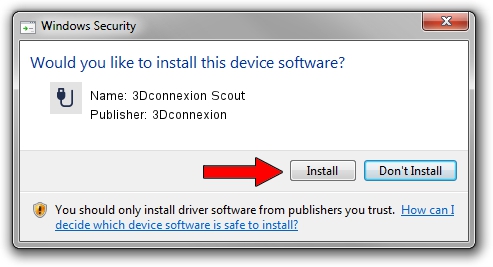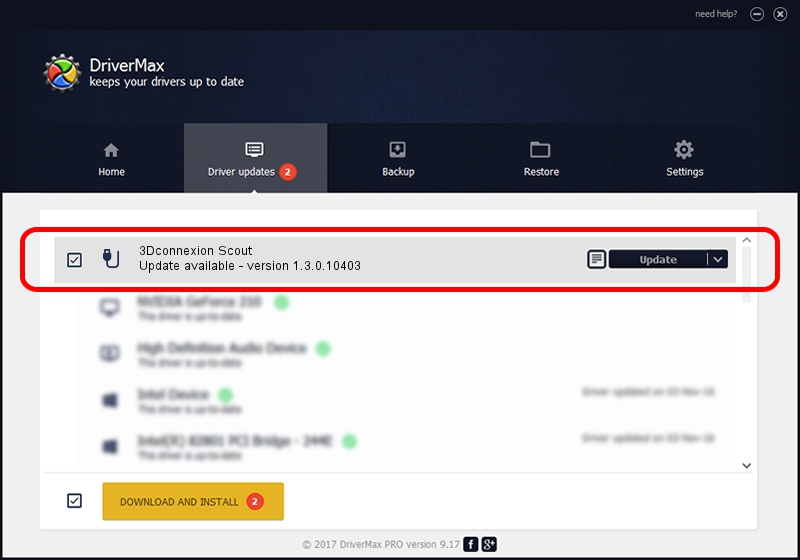Advertising seems to be blocked by your browser.
The ads help us provide this software and web site to you for free.
Please support our project by allowing our site to show ads.
Home /
Manufacturers /
3Dconnexion /
3Dconnexion Scout /
HID/Vid_256F&Pid_C641&MI_01 /
1.3.0.10403 Jun 06, 2014
3Dconnexion 3Dconnexion Scout - two ways of downloading and installing the driver
3Dconnexion Scout is a USB human interface device class hardware device. This driver was developed by 3Dconnexion. The hardware id of this driver is HID/Vid_256F&Pid_C641&MI_01.
1. 3Dconnexion 3Dconnexion Scout driver - how to install it manually
- You can download from the link below the driver installer file for the 3Dconnexion 3Dconnexion Scout driver. The archive contains version 1.3.0.10403 released on 2014-06-06 of the driver.
- Run the driver installer file from a user account with administrative rights. If your UAC (User Access Control) is running please accept of the driver and run the setup with administrative rights.
- Go through the driver installation wizard, which will guide you; it should be quite easy to follow. The driver installation wizard will scan your computer and will install the right driver.
- When the operation finishes shutdown and restart your computer in order to use the updated driver. It is as simple as that to install a Windows driver!
This driver received an average rating of 3.1 stars out of 31037 votes.
2. The easy way: using DriverMax to install 3Dconnexion 3Dconnexion Scout driver
The advantage of using DriverMax is that it will install the driver for you in the easiest possible way and it will keep each driver up to date. How easy can you install a driver using DriverMax? Let's follow a few steps!
- Open DriverMax and press on the yellow button named ~SCAN FOR DRIVER UPDATES NOW~. Wait for DriverMax to analyze each driver on your PC.
- Take a look at the list of available driver updates. Search the list until you locate the 3Dconnexion 3Dconnexion Scout driver. Click the Update button.
- That's it, you installed your first driver!

Jun 28 2016 7:06PM / Written by Dan Armano for DriverMax
follow @danarm