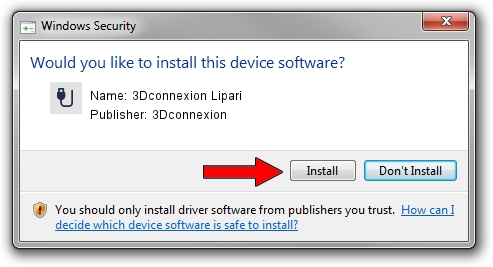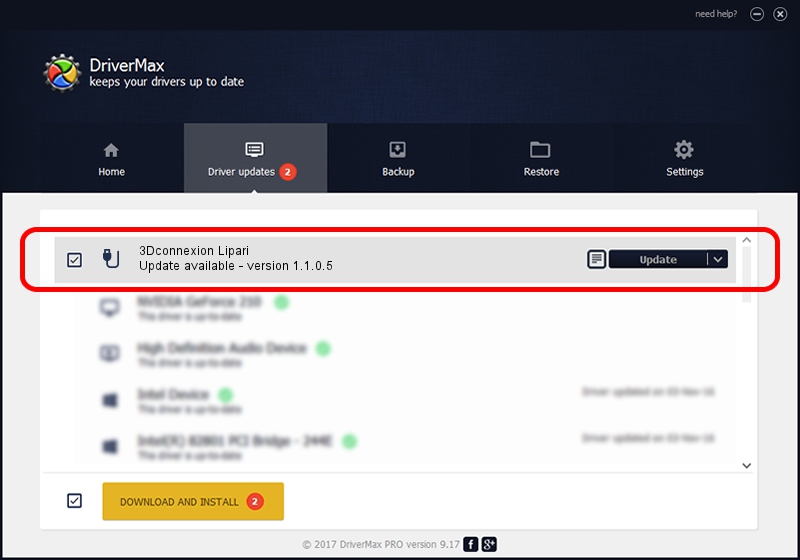Advertising seems to be blocked by your browser.
The ads help us provide this software and web site to you for free.
Please support our project by allowing our site to show ads.
Home /
Manufacturers /
3Dconnexion /
3Dconnexion Lipari /
HID/Vid_256F&Pid_C62c /
1.1.0.5 Aug 15, 2012
Driver for 3Dconnexion 3Dconnexion Lipari - downloading and installing it
3Dconnexion Lipari is a USB human interface device class hardware device. The developer of this driver was 3Dconnexion. The hardware id of this driver is HID/Vid_256F&Pid_C62c.
1. Install 3Dconnexion 3Dconnexion Lipari driver manually
- Download the driver setup file for 3Dconnexion 3Dconnexion Lipari driver from the location below. This is the download link for the driver version 1.1.0.5 released on 2012-08-15.
- Start the driver setup file from a Windows account with the highest privileges (rights). If your User Access Control (UAC) is started then you will have to confirm the installation of the driver and run the setup with administrative rights.
- Go through the driver installation wizard, which should be pretty straightforward. The driver installation wizard will scan your PC for compatible devices and will install the driver.
- Restart your PC and enjoy the updated driver, as you can see it was quite smple.
Download size of the driver: 1700134 bytes (1.62 MB)
This driver was installed by many users and received an average rating of 4.2 stars out of 29704 votes.
This driver is fully compatible with the following versions of Windows:
- This driver works on Windows 2000 64 bits
- This driver works on Windows Server 2003 64 bits
- This driver works on Windows XP 64 bits
- This driver works on Windows Vista 64 bits
- This driver works on Windows 7 64 bits
- This driver works on Windows 8 64 bits
- This driver works on Windows 8.1 64 bits
- This driver works on Windows 10 64 bits
- This driver works on Windows 11 64 bits
2. Installing the 3Dconnexion 3Dconnexion Lipari driver using DriverMax: the easy way
The most important advantage of using DriverMax is that it will setup the driver for you in just a few seconds and it will keep each driver up to date. How can you install a driver using DriverMax? Let's see!
- Open DriverMax and press on the yellow button named ~SCAN FOR DRIVER UPDATES NOW~. Wait for DriverMax to analyze each driver on your computer.
- Take a look at the list of driver updates. Scroll the list down until you find the 3Dconnexion 3Dconnexion Lipari driver. Click the Update button.
- That's it, you installed your first driver!

Jul 22 2016 2:39AM / Written by Daniel Statescu for DriverMax
follow @DanielStatescu