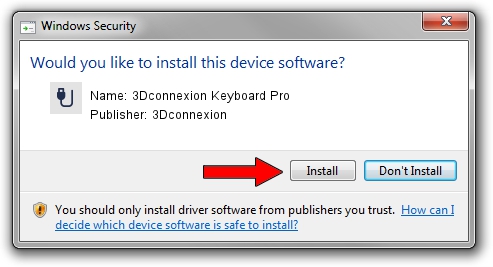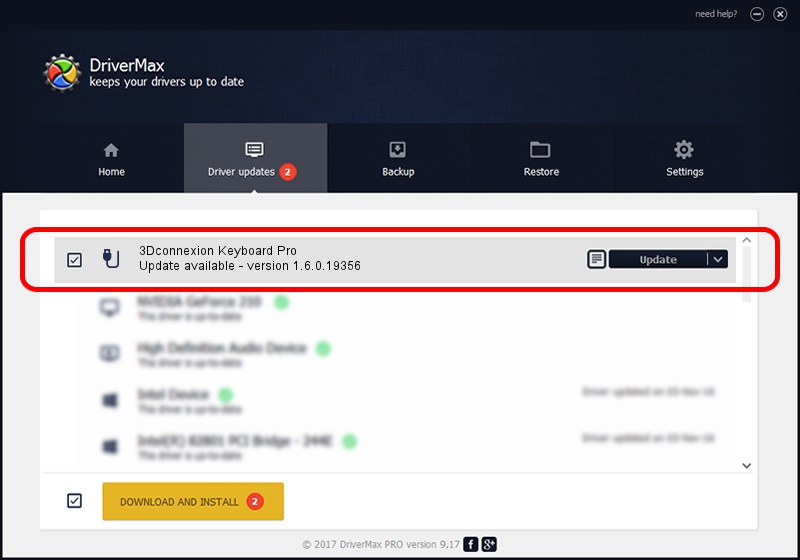Advertising seems to be blocked by your browser.
The ads help us provide this software and web site to you for free.
Please support our project by allowing our site to show ads.
Home /
Manufacturers /
3Dconnexion /
3Dconnexion Keyboard Pro /
HID/Vid_256F&Pid_C668&MI_00&Col02 /
1.6.0.19356 May 03, 2022
Driver for 3Dconnexion 3Dconnexion Keyboard Pro - downloading and installing it
3Dconnexion Keyboard Pro is a USB human interface device class device. This driver was developed by 3Dconnexion. In order to make sure you are downloading the exact right driver the hardware id is HID/Vid_256F&Pid_C668&MI_00&Col02.
1. 3Dconnexion 3Dconnexion Keyboard Pro - install the driver manually
- You can download from the link below the driver setup file for the 3Dconnexion 3Dconnexion Keyboard Pro driver. The archive contains version 1.6.0.19356 dated 2022-05-03 of the driver.
- Start the driver installer file from a user account with the highest privileges (rights). If your User Access Control Service (UAC) is running please confirm the installation of the driver and run the setup with administrative rights.
- Go through the driver installation wizard, which will guide you; it should be quite easy to follow. The driver installation wizard will scan your PC and will install the right driver.
- When the operation finishes shutdown and restart your computer in order to use the updated driver. As you can see it was quite smple to install a Windows driver!
Driver file size: 2537559 bytes (2.42 MB)
Driver rating 4.6 stars out of 32713 votes.
This driver will work for the following versions of Windows:
- This driver works on Windows 2000 64 bits
- This driver works on Windows Server 2003 64 bits
- This driver works on Windows XP 64 bits
- This driver works on Windows Vista 64 bits
- This driver works on Windows 7 64 bits
- This driver works on Windows 8 64 bits
- This driver works on Windows 8.1 64 bits
- This driver works on Windows 10 64 bits
- This driver works on Windows 11 64 bits
2. Installing the 3Dconnexion 3Dconnexion Keyboard Pro driver using DriverMax: the easy way
The advantage of using DriverMax is that it will setup the driver for you in the easiest possible way and it will keep each driver up to date, not just this one. How can you install a driver using DriverMax? Let's take a look!
- Start DriverMax and push on the yellow button that says ~SCAN FOR DRIVER UPDATES NOW~. Wait for DriverMax to scan and analyze each driver on your computer.
- Take a look at the list of detected driver updates. Search the list until you locate the 3Dconnexion 3Dconnexion Keyboard Pro driver. Click on Update.
- That's all, the driver is now installed!

Aug 19 2024 1:36PM / Written by Daniel Statescu for DriverMax
follow @DanielStatescu