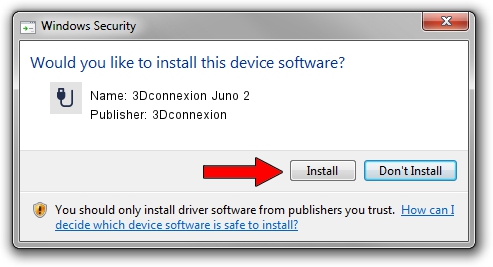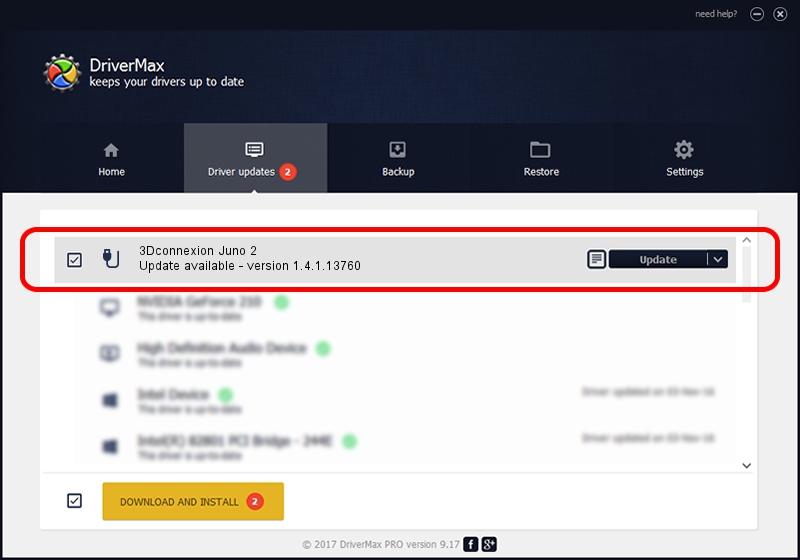Advertising seems to be blocked by your browser.
The ads help us provide this software and web site to you for free.
Please support our project by allowing our site to show ads.
Home /
Manufacturers /
3Dconnexion /
3Dconnexion Juno 2 /
HID/Vid_256F&Pid_C635 /
1.4.1.13760 Feb 02, 2017
3Dconnexion 3Dconnexion Juno 2 - two ways of downloading and installing the driver
3Dconnexion Juno 2 is a USB human interface device class device. The developer of this driver was 3Dconnexion. HID/Vid_256F&Pid_C635 is the matching hardware id of this device.
1. 3Dconnexion 3Dconnexion Juno 2 driver - how to install it manually
- You can download from the link below the driver setup file for the 3Dconnexion 3Dconnexion Juno 2 driver. The archive contains version 1.4.1.13760 released on 2017-02-02 of the driver.
- Start the driver installer file from a user account with the highest privileges (rights). If your User Access Control Service (UAC) is running please accept of the driver and run the setup with administrative rights.
- Follow the driver installation wizard, which will guide you; it should be quite easy to follow. The driver installation wizard will scan your PC and will install the right driver.
- When the operation finishes shutdown and restart your computer in order to use the updated driver. As you can see it was quite smple to install a Windows driver!
Size of this driver: 1718815 bytes (1.64 MB)
This driver was rated with an average of 4.1 stars by 84854 users.
This driver is fully compatible with the following versions of Windows:
- This driver works on Windows 2000 64 bits
- This driver works on Windows Server 2003 64 bits
- This driver works on Windows XP 64 bits
- This driver works on Windows Vista 64 bits
- This driver works on Windows 7 64 bits
- This driver works on Windows 8 64 bits
- This driver works on Windows 8.1 64 bits
- This driver works on Windows 10 64 bits
- This driver works on Windows 11 64 bits
2. Installing the 3Dconnexion 3Dconnexion Juno 2 driver using DriverMax: the easy way
The most important advantage of using DriverMax is that it will setup the driver for you in just a few seconds and it will keep each driver up to date, not just this one. How can you install a driver with DriverMax? Let's take a look!
- Open DriverMax and press on the yellow button named ~SCAN FOR DRIVER UPDATES NOW~. Wait for DriverMax to scan and analyze each driver on your PC.
- Take a look at the list of detected driver updates. Scroll the list down until you locate the 3Dconnexion 3Dconnexion Juno 2 driver. Click the Update button.
- Finished installing the driver!

May 27 2024 7:33PM / Written by Andreea Kartman for DriverMax
follow @DeeaKartman