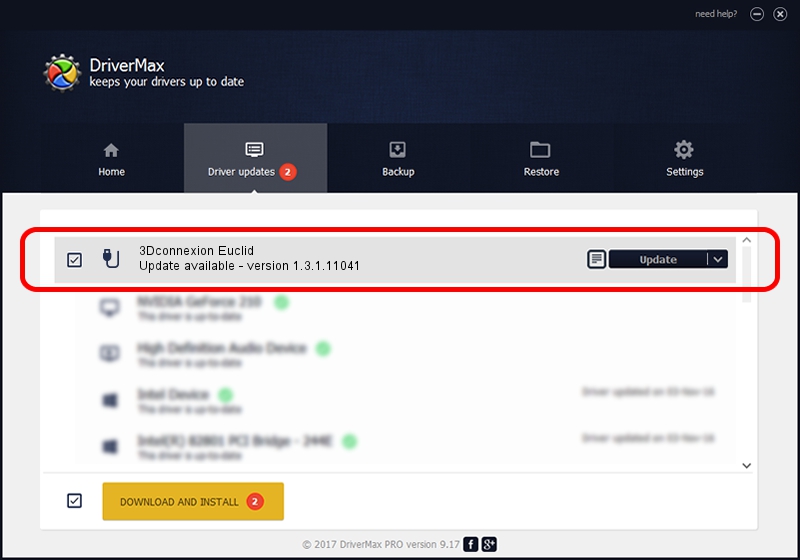Advertising seems to be blocked by your browser.
The ads help us provide this software and web site to you for free.
Please support our project by allowing our site to show ads.
Home /
Manufacturers /
3Dconnexion /
3Dconnexion Euclid /
HID/Vid_256F&Pid_C650&Col02 /
1.3.1.11041 Dec 03, 2014
Download and install 3Dconnexion 3Dconnexion Euclid driver
3Dconnexion Euclid is a USB human interface device class device. This Windows driver was developed by 3Dconnexion. HID/Vid_256F&Pid_C650&Col02 is the matching hardware id of this device.
1. 3Dconnexion 3Dconnexion Euclid - install the driver manually
- Download the driver setup file for 3Dconnexion 3Dconnexion Euclid driver from the link below. This is the download link for the driver version 1.3.1.11041 dated 2014-12-03.
- Start the driver installation file from a Windows account with administrative rights. If your User Access Control Service (UAC) is enabled then you will have to accept of the driver and run the setup with administrative rights.
- Go through the driver setup wizard, which should be pretty straightforward. The driver setup wizard will analyze your PC for compatible devices and will install the driver.
- Shutdown and restart your computer and enjoy the updated driver, as you can see it was quite smple.
The file size of this driver is 1708132 bytes (1.63 MB)
This driver received an average rating of 4.7 stars out of 61488 votes.
This driver was released for the following versions of Windows:
- This driver works on Windows 2000 64 bits
- This driver works on Windows Server 2003 64 bits
- This driver works on Windows XP 64 bits
- This driver works on Windows Vista 64 bits
- This driver works on Windows 7 64 bits
- This driver works on Windows 8 64 bits
- This driver works on Windows 8.1 64 bits
- This driver works on Windows 10 64 bits
- This driver works on Windows 11 64 bits
2. The easy way: using DriverMax to install 3Dconnexion 3Dconnexion Euclid driver
The advantage of using DriverMax is that it will install the driver for you in the easiest possible way and it will keep each driver up to date, not just this one. How can you install a driver using DriverMax? Let's take a look!
- Start DriverMax and click on the yellow button named ~SCAN FOR DRIVER UPDATES NOW~. Wait for DriverMax to scan and analyze each driver on your PC.
- Take a look at the list of driver updates. Scroll the list down until you locate the 3Dconnexion 3Dconnexion Euclid driver. Click the Update button.
- That's all, the driver is now installed!