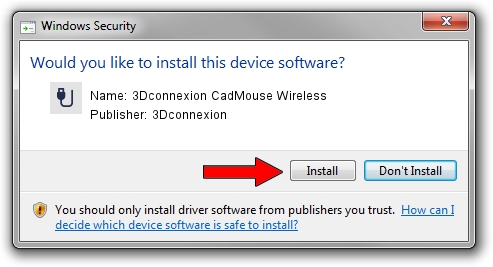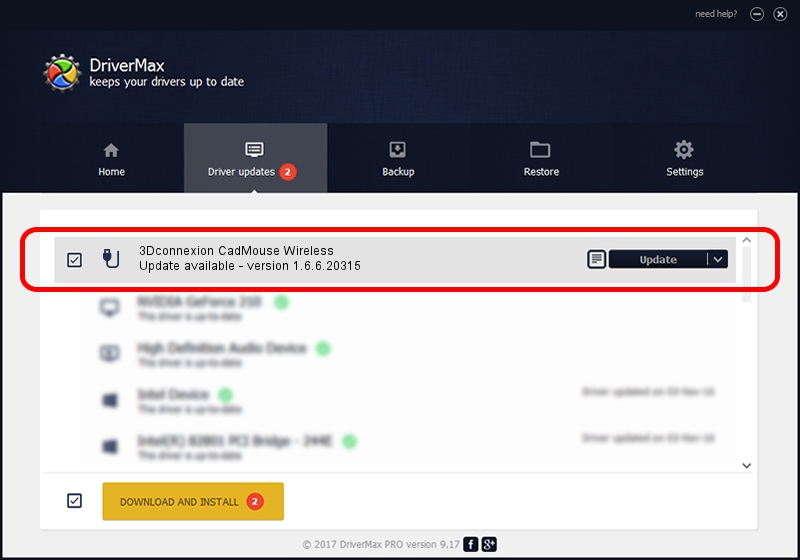Advertising seems to be blocked by your browser.
The ads help us provide this software and web site to you for free.
Please support our project by allowing our site to show ads.
Home /
Manufacturers /
3Dconnexion /
3Dconnexion CadMouse Wireless /
HID/Vid_256F&Pid_C651&MI_01 /
1.6.6.20315 Jul 14, 2023
3Dconnexion 3Dconnexion CadMouse Wireless how to download and install the driver
3Dconnexion CadMouse Wireless is a USB human interface device class device. This driver was developed by 3Dconnexion. The hardware id of this driver is HID/Vid_256F&Pid_C651&MI_01; this string has to match your hardware.
1. Manually install 3Dconnexion 3Dconnexion CadMouse Wireless driver
- Download the driver setup file for 3Dconnexion 3Dconnexion CadMouse Wireless driver from the link below. This download link is for the driver version 1.6.6.20315 released on 2023-07-14.
- Run the driver setup file from a Windows account with administrative rights. If your User Access Control (UAC) is started then you will have to confirm the installation of the driver and run the setup with administrative rights.
- Follow the driver setup wizard, which should be quite easy to follow. The driver setup wizard will analyze your PC for compatible devices and will install the driver.
- Restart your computer and enjoy the updated driver, it is as simple as that.
The file size of this driver is 44913 bytes (43.86 KB)
Driver rating 4.1 stars out of 65591 votes.
This driver is compatible with the following versions of Windows:
- This driver works on Windows 2000 64 bits
- This driver works on Windows Server 2003 64 bits
- This driver works on Windows XP 64 bits
- This driver works on Windows Vista 64 bits
- This driver works on Windows 7 64 bits
- This driver works on Windows 8 64 bits
- This driver works on Windows 8.1 64 bits
- This driver works on Windows 10 64 bits
- This driver works on Windows 11 64 bits
2. How to install 3Dconnexion 3Dconnexion CadMouse Wireless driver using DriverMax
The most important advantage of using DriverMax is that it will setup the driver for you in the easiest possible way and it will keep each driver up to date, not just this one. How easy can you install a driver with DriverMax? Let's see!
- Open DriverMax and click on the yellow button named ~SCAN FOR DRIVER UPDATES NOW~. Wait for DriverMax to analyze each driver on your PC.
- Take a look at the list of detected driver updates. Search the list until you locate the 3Dconnexion 3Dconnexion CadMouse Wireless driver. Click on Update.
- That's all, the driver is now installed!

Sep 8 2024 2:10AM / Written by Daniel Statescu for DriverMax
follow @DanielStatescu