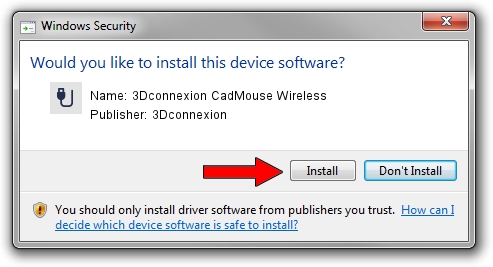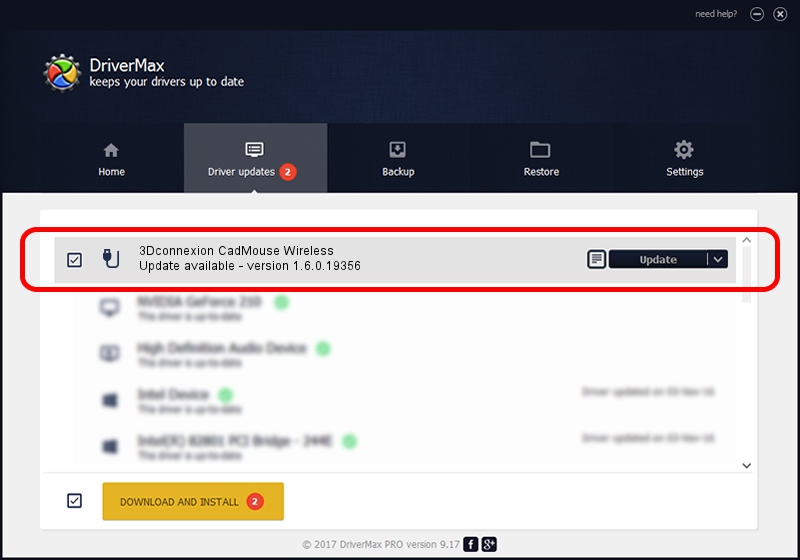Advertising seems to be blocked by your browser.
The ads help us provide this software and web site to you for free.
Please support our project by allowing our site to show ads.
Home /
Manufacturers /
3Dconnexion /
3Dconnexion CadMouse Wireless /
HID/Vid_256F&Pid_C651&MI_01 /
1.6.0.19356 May 03, 2022
3Dconnexion 3Dconnexion CadMouse Wireless how to download and install the driver
3Dconnexion CadMouse Wireless is a USB human interface device class hardware device. The developer of this driver was 3Dconnexion. The hardware id of this driver is HID/Vid_256F&Pid_C651&MI_01.
1. How to manually install 3Dconnexion 3Dconnexion CadMouse Wireless driver
- Download the setup file for 3Dconnexion 3Dconnexion CadMouse Wireless driver from the location below. This download link is for the driver version 1.6.0.19356 released on 2022-05-03.
- Run the driver setup file from a Windows account with the highest privileges (rights). If your User Access Control (UAC) is enabled then you will have to accept of the driver and run the setup with administrative rights.
- Follow the driver setup wizard, which should be pretty easy to follow. The driver setup wizard will analyze your PC for compatible devices and will install the driver.
- Restart your computer and enjoy the fresh driver, as you can see it was quite smple.
Download size of the driver: 2537559 bytes (2.42 MB)
This driver received an average rating of 4.5 stars out of 33010 votes.
This driver is compatible with the following versions of Windows:
- This driver works on Windows 2000 64 bits
- This driver works on Windows Server 2003 64 bits
- This driver works on Windows XP 64 bits
- This driver works on Windows Vista 64 bits
- This driver works on Windows 7 64 bits
- This driver works on Windows 8 64 bits
- This driver works on Windows 8.1 64 bits
- This driver works on Windows 10 64 bits
- This driver works on Windows 11 64 bits
2. The easy way: using DriverMax to install 3Dconnexion 3Dconnexion CadMouse Wireless driver
The most important advantage of using DriverMax is that it will setup the driver for you in the easiest possible way and it will keep each driver up to date. How easy can you install a driver with DriverMax? Let's see!
- Open DriverMax and press on the yellow button named ~SCAN FOR DRIVER UPDATES NOW~. Wait for DriverMax to scan and analyze each driver on your computer.
- Take a look at the list of detected driver updates. Search the list until you locate the 3Dconnexion 3Dconnexion CadMouse Wireless driver. Click the Update button.
- That's it, you installed your first driver!

Aug 19 2024 1:32PM / Written by Dan Armano for DriverMax
follow @danarm