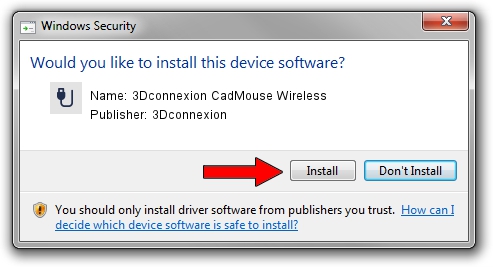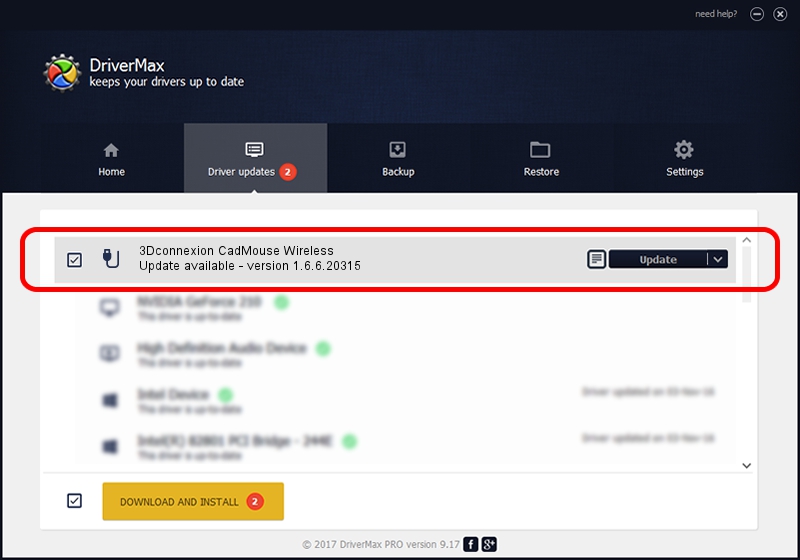Advertising seems to be blocked by your browser.
The ads help us provide this software and web site to you for free.
Please support our project by allowing our site to show ads.
Home /
Manufacturers /
3Dconnexion /
3Dconnexion CadMouse Wireless /
HID/Vid_256F&Pid_C651&Col02 /
1.6.6.20315 Jul 14, 2023
Driver for 3Dconnexion 3Dconnexion CadMouse Wireless - downloading and installing it
3Dconnexion CadMouse Wireless is a USB human interface device class hardware device. This Windows driver was developed by 3Dconnexion. HID/Vid_256F&Pid_C651&Col02 is the matching hardware id of this device.
1. 3Dconnexion 3Dconnexion CadMouse Wireless - install the driver manually
- You can download from the link below the driver setup file for the 3Dconnexion 3Dconnexion CadMouse Wireless driver. The archive contains version 1.6.6.20315 released on 2023-07-14 of the driver.
- Start the driver installer file from a user account with administrative rights. If your UAC (User Access Control) is started please accept of the driver and run the setup with administrative rights.
- Go through the driver installation wizard, which will guide you; it should be quite easy to follow. The driver installation wizard will analyze your PC and will install the right driver.
- When the operation finishes restart your computer in order to use the updated driver. It is as simple as that to install a Windows driver!
Download size of the driver: 44913 bytes (43.86 KB)
This driver was rated with an average of 4.8 stars by 65582 users.
This driver is fully compatible with the following versions of Windows:
- This driver works on Windows 2000 64 bits
- This driver works on Windows Server 2003 64 bits
- This driver works on Windows XP 64 bits
- This driver works on Windows Vista 64 bits
- This driver works on Windows 7 64 bits
- This driver works on Windows 8 64 bits
- This driver works on Windows 8.1 64 bits
- This driver works on Windows 10 64 bits
- This driver works on Windows 11 64 bits
2. Using DriverMax to install 3Dconnexion 3Dconnexion CadMouse Wireless driver
The most important advantage of using DriverMax is that it will setup the driver for you in the easiest possible way and it will keep each driver up to date, not just this one. How can you install a driver with DriverMax? Let's follow a few steps!
- Open DriverMax and push on the yellow button named ~SCAN FOR DRIVER UPDATES NOW~. Wait for DriverMax to analyze each driver on your PC.
- Take a look at the list of available driver updates. Search the list until you find the 3Dconnexion 3Dconnexion CadMouse Wireless driver. Click on Update.
- Finished installing the driver!

Sep 8 2024 2:10AM / Written by Dan Armano for DriverMax
follow @danarm