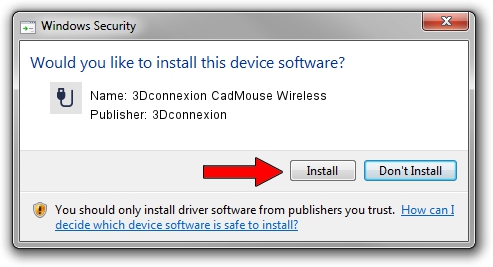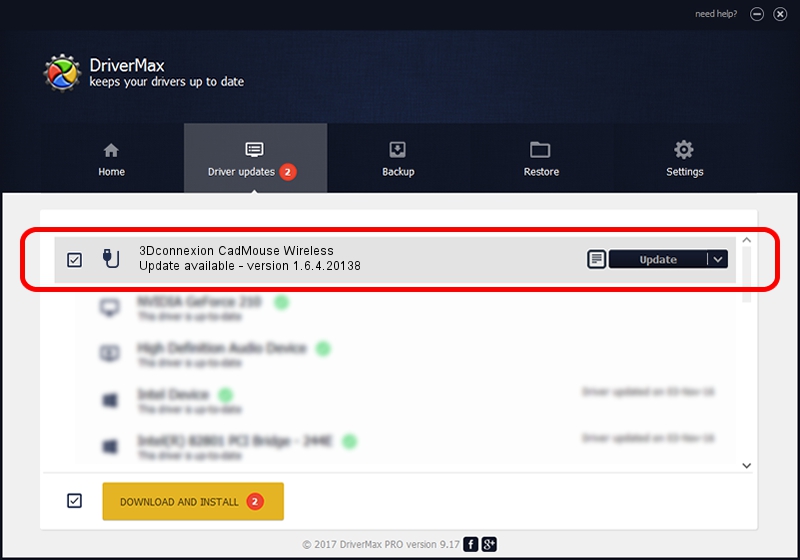Advertising seems to be blocked by your browser.
The ads help us provide this software and web site to you for free.
Please support our project by allowing our site to show ads.
Home /
Manufacturers /
3Dconnexion /
3Dconnexion CadMouse Wireless /
HID/{00001812-0000-1000-8000-00805f9b34fb}_Dev_VID&02256f_PID&c651&Col02 /
1.6.4.20138 May 08, 2023
Driver for 3Dconnexion 3Dconnexion CadMouse Wireless - downloading and installing it
3Dconnexion CadMouse Wireless is a USB human interface device class hardware device. The developer of this driver was 3Dconnexion. The hardware id of this driver is HID/{00001812-0000-1000-8000-00805f9b34fb}_Dev_VID&02256f_PID&c651&Col02.
1. 3Dconnexion 3Dconnexion CadMouse Wireless driver - how to install it manually
- Download the setup file for 3Dconnexion 3Dconnexion CadMouse Wireless driver from the link below. This download link is for the driver version 1.6.4.20138 released on 2023-05-08.
- Start the driver setup file from a Windows account with the highest privileges (rights). If your User Access Control Service (UAC) is enabled then you will have to accept of the driver and run the setup with administrative rights.
- Go through the driver setup wizard, which should be pretty easy to follow. The driver setup wizard will scan your PC for compatible devices and will install the driver.
- Shutdown and restart your computer and enjoy the new driver, it is as simple as that.
Driver rating 3 stars out of 29100 votes.
2. How to install 3Dconnexion 3Dconnexion CadMouse Wireless driver using DriverMax
The advantage of using DriverMax is that it will install the driver for you in just a few seconds and it will keep each driver up to date. How easy can you install a driver using DriverMax? Let's follow a few steps!
- Start DriverMax and press on the yellow button named ~SCAN FOR DRIVER UPDATES NOW~. Wait for DriverMax to scan and analyze each driver on your PC.
- Take a look at the list of detected driver updates. Search the list until you locate the 3Dconnexion 3Dconnexion CadMouse Wireless driver. Click on Update.
- That's it, you installed your first driver!

Aug 27 2024 2:06AM / Written by Dan Armano for DriverMax
follow @danarm