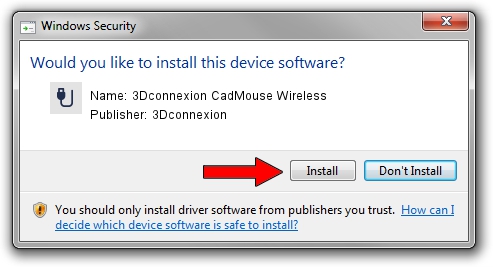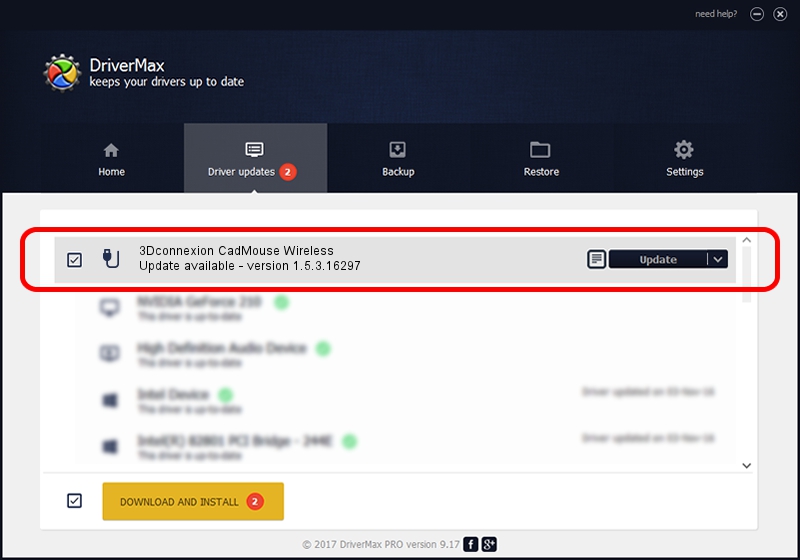Advertising seems to be blocked by your browser.
The ads help us provide this software and web site to you for free.
Please support our project by allowing our site to show ads.
Home /
Manufacturers /
3Dconnexion /
3Dconnexion CadMouse Wireless /
HID/{00001812-0000-1000-8000-00805f9b34fb}_Dev_VID&02256f_PID&c651&Col02 /
1.5.3.16297 Jun 04, 2019
Driver for 3Dconnexion 3Dconnexion CadMouse Wireless - downloading and installing it
3Dconnexion CadMouse Wireless is a USB human interface device class hardware device. This Windows driver was developed by 3Dconnexion. The hardware id of this driver is HID/{00001812-0000-1000-8000-00805f9b34fb}_Dev_VID&02256f_PID&c651&Col02; this string has to match your hardware.
1. How to manually install 3Dconnexion 3Dconnexion CadMouse Wireless driver
- Download the setup file for 3Dconnexion 3Dconnexion CadMouse Wireless driver from the link below. This download link is for the driver version 1.5.3.16297 dated 2019-06-04.
- Start the driver installation file from a Windows account with the highest privileges (rights). If your UAC (User Access Control) is running then you will have to confirm the installation of the driver and run the setup with administrative rights.
- Follow the driver setup wizard, which should be quite easy to follow. The driver setup wizard will analyze your PC for compatible devices and will install the driver.
- Restart your PC and enjoy the fresh driver, it is as simple as that.
File size of the driver: 2363095 bytes (2.25 MB)
Driver rating 5 stars out of 15949 votes.
This driver is compatible with the following versions of Windows:
- This driver works on Windows 2000 64 bits
- This driver works on Windows Server 2003 64 bits
- This driver works on Windows XP 64 bits
- This driver works on Windows Vista 64 bits
- This driver works on Windows 7 64 bits
- This driver works on Windows 8 64 bits
- This driver works on Windows 8.1 64 bits
- This driver works on Windows 10 64 bits
- This driver works on Windows 11 64 bits
2. How to install 3Dconnexion 3Dconnexion CadMouse Wireless driver using DriverMax
The most important advantage of using DriverMax is that it will install the driver for you in the easiest possible way and it will keep each driver up to date, not just this one. How can you install a driver using DriverMax? Let's see!
- Open DriverMax and push on the yellow button named ~SCAN FOR DRIVER UPDATES NOW~. Wait for DriverMax to analyze each driver on your PC.
- Take a look at the list of driver updates. Scroll the list down until you locate the 3Dconnexion 3Dconnexion CadMouse Wireless driver. Click the Update button.
- That's all, the driver is now installed!

Jul 22 2024 1:08AM / Written by Daniel Statescu for DriverMax
follow @DanielStatescu