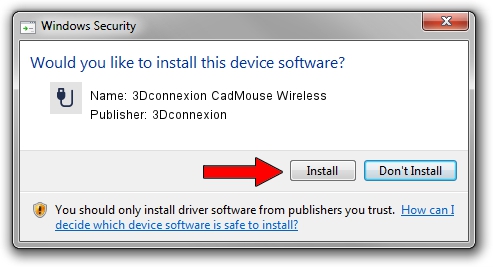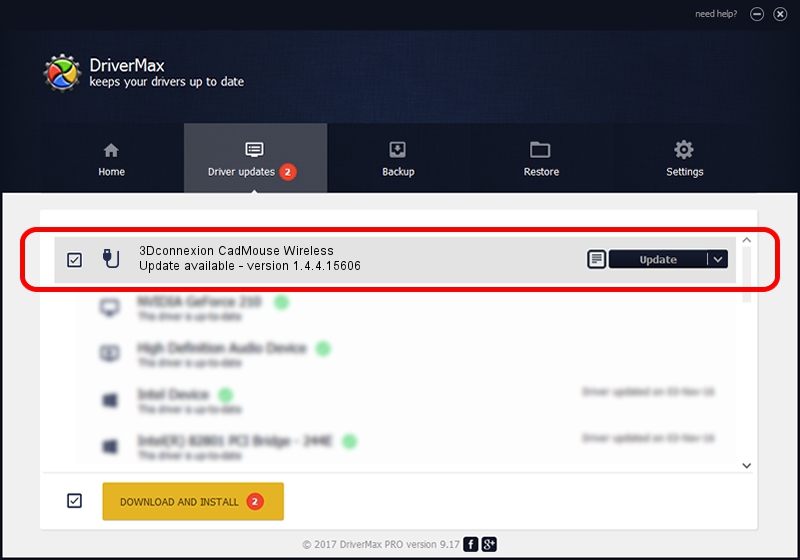Advertising seems to be blocked by your browser.
The ads help us provide this software and web site to you for free.
Please support our project by allowing our site to show ads.
Home /
Manufacturers /
3Dconnexion /
3Dconnexion CadMouse Wireless /
HID/{00001812-0000-1000-8000-00805f9b34fb}_Dev_VID&02256f_PID&c651&Col02 /
1.4.4.15606 Nov 29, 2018
3Dconnexion 3Dconnexion CadMouse Wireless driver download and installation
3Dconnexion CadMouse Wireless is a USB human interface device class hardware device. This Windows driver was developed by 3Dconnexion. In order to make sure you are downloading the exact right driver the hardware id is HID/{00001812-0000-1000-8000-00805f9b34fb}_Dev_VID&02256f_PID&c651&Col02.
1. Manually install 3Dconnexion 3Dconnexion CadMouse Wireless driver
- Download the setup file for 3Dconnexion 3Dconnexion CadMouse Wireless driver from the location below. This download link is for the driver version 1.4.4.15606 released on 2018-11-29.
- Start the driver setup file from a Windows account with administrative rights. If your UAC (User Access Control) is running then you will have to accept of the driver and run the setup with administrative rights.
- Follow the driver setup wizard, which should be pretty straightforward. The driver setup wizard will analyze your PC for compatible devices and will install the driver.
- Shutdown and restart your PC and enjoy the fresh driver, as you can see it was quite smple.
Download size of the driver: 1721379 bytes (1.64 MB)
This driver received an average rating of 4.6 stars out of 55932 votes.
This driver will work for the following versions of Windows:
- This driver works on Windows 2000 64 bits
- This driver works on Windows Server 2003 64 bits
- This driver works on Windows XP 64 bits
- This driver works on Windows Vista 64 bits
- This driver works on Windows 7 64 bits
- This driver works on Windows 8 64 bits
- This driver works on Windows 8.1 64 bits
- This driver works on Windows 10 64 bits
- This driver works on Windows 11 64 bits
2. The easy way: using DriverMax to install 3Dconnexion 3Dconnexion CadMouse Wireless driver
The advantage of using DriverMax is that it will install the driver for you in the easiest possible way and it will keep each driver up to date, not just this one. How can you install a driver with DriverMax? Let's follow a few steps!
- Open DriverMax and push on the yellow button named ~SCAN FOR DRIVER UPDATES NOW~. Wait for DriverMax to analyze each driver on your PC.
- Take a look at the list of driver updates. Scroll the list down until you find the 3Dconnexion 3Dconnexion CadMouse Wireless driver. Click the Update button.
- Finished installing the driver!

Jun 29 2024 4:42PM / Written by Andreea Kartman for DriverMax
follow @DeeaKartman