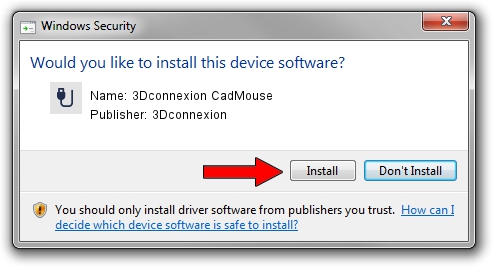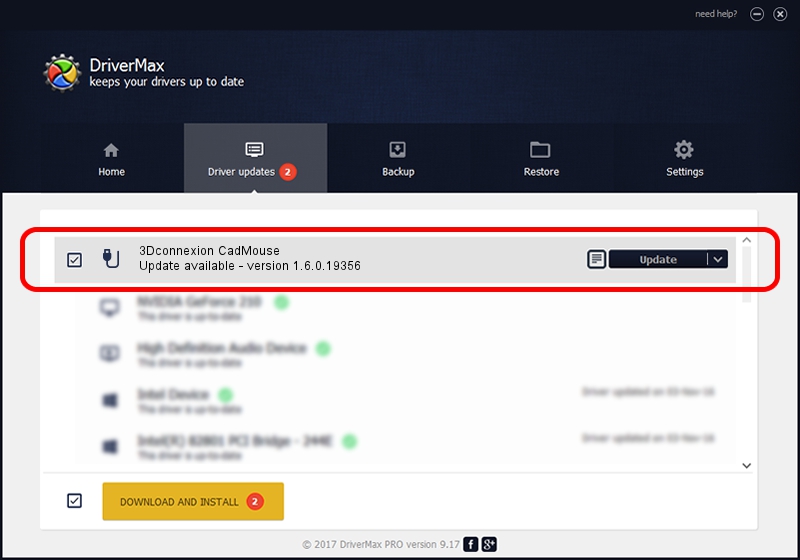Advertising seems to be blocked by your browser.
The ads help us provide this software and web site to you for free.
Please support our project by allowing our site to show ads.
Home /
Manufacturers /
3Dconnexion /
3Dconnexion CadMouse /
HID/Vid_256F&Pid_C650&Col02 /
1.6.0.19356 May 03, 2022
3Dconnexion 3Dconnexion CadMouse - two ways of downloading and installing the driver
3Dconnexion CadMouse is a USB human interface device class device. This driver was developed by 3Dconnexion. The hardware id of this driver is HID/Vid_256F&Pid_C650&Col02.
1. Manually install 3Dconnexion 3Dconnexion CadMouse driver
- You can download from the link below the driver installer file for the 3Dconnexion 3Dconnexion CadMouse driver. The archive contains version 1.6.0.19356 released on 2022-05-03 of the driver.
- Run the driver installer file from a user account with administrative rights. If your User Access Control (UAC) is started please accept of the driver and run the setup with administrative rights.
- Follow the driver installation wizard, which will guide you; it should be quite easy to follow. The driver installation wizard will scan your computer and will install the right driver.
- When the operation finishes restart your computer in order to use the updated driver. As you can see it was quite smple to install a Windows driver!
File size of the driver: 2537559 bytes (2.42 MB)
Driver rating 4.5 stars out of 32979 votes.
This driver was released for the following versions of Windows:
- This driver works on Windows 2000 64 bits
- This driver works on Windows Server 2003 64 bits
- This driver works on Windows XP 64 bits
- This driver works on Windows Vista 64 bits
- This driver works on Windows 7 64 bits
- This driver works on Windows 8 64 bits
- This driver works on Windows 8.1 64 bits
- This driver works on Windows 10 64 bits
- This driver works on Windows 11 64 bits
2. Installing the 3Dconnexion 3Dconnexion CadMouse driver using DriverMax: the easy way
The most important advantage of using DriverMax is that it will install the driver for you in just a few seconds and it will keep each driver up to date, not just this one. How easy can you install a driver with DriverMax? Let's follow a few steps!
- Open DriverMax and push on the yellow button named ~SCAN FOR DRIVER UPDATES NOW~. Wait for DriverMax to scan and analyze each driver on your computer.
- Take a look at the list of driver updates. Search the list until you locate the 3Dconnexion 3Dconnexion CadMouse driver. Click on Update.
- That's it, you installed your first driver!

Aug 19 2024 1:32PM / Written by Andreea Kartman for DriverMax
follow @DeeaKartman