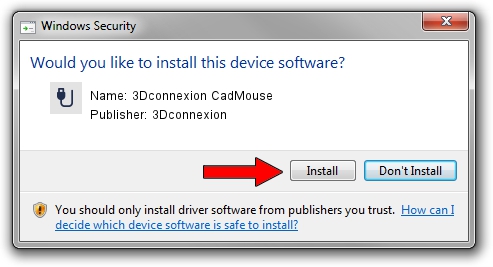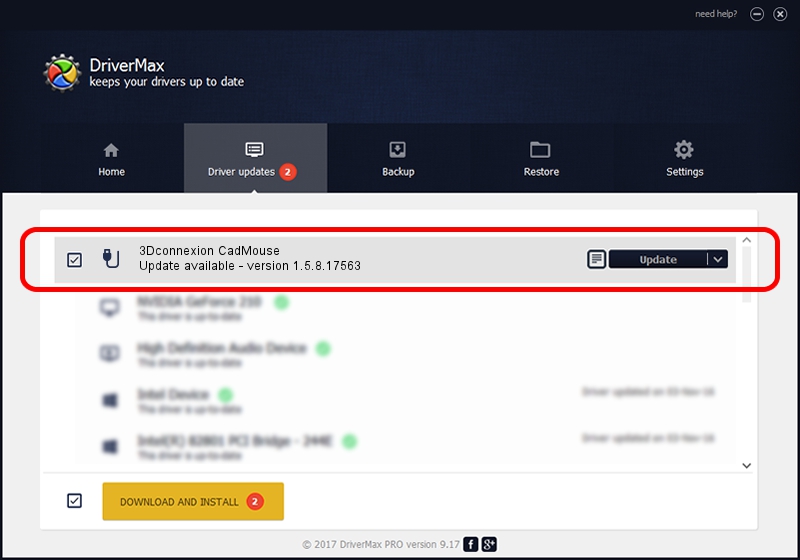Advertising seems to be blocked by your browser.
The ads help us provide this software and web site to you for free.
Please support our project by allowing our site to show ads.
Home /
Manufacturers /
3Dconnexion /
3Dconnexion CadMouse /
HID/Vid_256F&Pid_C650&Col02 /
1.5.8.17563 Jul 08, 2020
3Dconnexion 3Dconnexion CadMouse driver download and installation
3Dconnexion CadMouse is a USB human interface device class device. The developer of this driver was 3Dconnexion. The hardware id of this driver is HID/Vid_256F&Pid_C650&Col02; this string has to match your hardware.
1. Install 3Dconnexion 3Dconnexion CadMouse driver manually
- You can download from the link below the driver installer file for the 3Dconnexion 3Dconnexion CadMouse driver. The archive contains version 1.5.8.17563 dated 2020-07-08 of the driver.
- Run the driver installer file from a user account with the highest privileges (rights). If your User Access Control Service (UAC) is running please accept of the driver and run the setup with administrative rights.
- Go through the driver setup wizard, which will guide you; it should be quite easy to follow. The driver setup wizard will scan your computer and will install the right driver.
- When the operation finishes restart your computer in order to use the updated driver. It is as simple as that to install a Windows driver!
Size of this driver: 2457002 bytes (2.34 MB)
This driver received an average rating of 4.2 stars out of 29843 votes.
This driver will work for the following versions of Windows:
- This driver works on Windows 2000 64 bits
- This driver works on Windows Server 2003 64 bits
- This driver works on Windows XP 64 bits
- This driver works on Windows Vista 64 bits
- This driver works on Windows 7 64 bits
- This driver works on Windows 8 64 bits
- This driver works on Windows 8.1 64 bits
- This driver works on Windows 10 64 bits
- This driver works on Windows 11 64 bits
2. How to use DriverMax to install 3Dconnexion 3Dconnexion CadMouse driver
The most important advantage of using DriverMax is that it will setup the driver for you in just a few seconds and it will keep each driver up to date, not just this one. How can you install a driver with DriverMax? Let's take a look!
- Start DriverMax and click on the yellow button that says ~SCAN FOR DRIVER UPDATES NOW~. Wait for DriverMax to analyze each driver on your computer.
- Take a look at the list of available driver updates. Scroll the list down until you find the 3Dconnexion 3Dconnexion CadMouse driver. Click on Update.
- That's it, you installed your first driver!

Aug 1 2024 12:11PM / Written by Dan Armano for DriverMax
follow @danarm