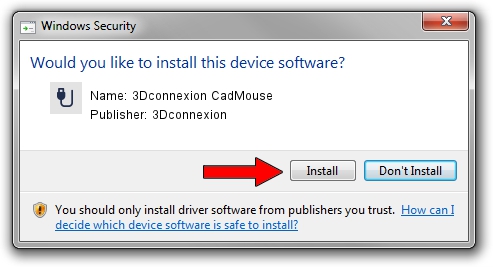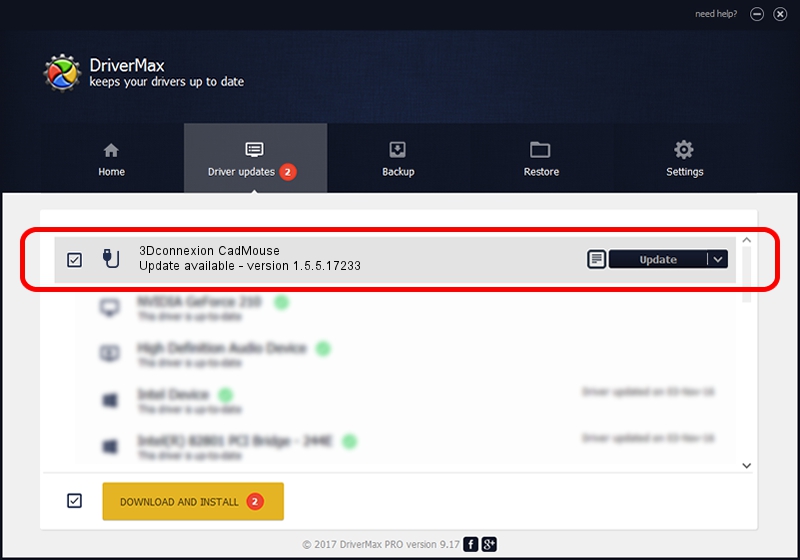Advertising seems to be blocked by your browser.
The ads help us provide this software and web site to you for free.
Please support our project by allowing our site to show ads.
Home /
Manufacturers /
3Dconnexion /
3Dconnexion CadMouse /
HID/Vid_256F&Pid_C650&Col02 /
1.5.5.17233 Mar 16, 2020
3Dconnexion 3Dconnexion CadMouse driver download and installation
3Dconnexion CadMouse is a USB human interface device class device. The Windows version of this driver was developed by 3Dconnexion. In order to make sure you are downloading the exact right driver the hardware id is HID/Vid_256F&Pid_C650&Col02.
1. 3Dconnexion 3Dconnexion CadMouse - install the driver manually
- You can download from the link below the driver setup file for the 3Dconnexion 3Dconnexion CadMouse driver. The archive contains version 1.5.5.17233 dated 2020-03-16 of the driver.
- Start the driver installer file from a user account with administrative rights. If your User Access Control (UAC) is started please accept of the driver and run the setup with administrative rights.
- Follow the driver setup wizard, which will guide you; it should be pretty easy to follow. The driver setup wizard will analyze your PC and will install the right driver.
- When the operation finishes shutdown and restart your PC in order to use the updated driver. It is as simple as that to install a Windows driver!
File size of the driver: 2396340 bytes (2.29 MB)
Driver rating 4.5 stars out of 22656 votes.
This driver is compatible with the following versions of Windows:
- This driver works on Windows 2000 64 bits
- This driver works on Windows Server 2003 64 bits
- This driver works on Windows XP 64 bits
- This driver works on Windows Vista 64 bits
- This driver works on Windows 7 64 bits
- This driver works on Windows 8 64 bits
- This driver works on Windows 8.1 64 bits
- This driver works on Windows 10 64 bits
- This driver works on Windows 11 64 bits
2. How to use DriverMax to install 3Dconnexion 3Dconnexion CadMouse driver
The most important advantage of using DriverMax is that it will install the driver for you in the easiest possible way and it will keep each driver up to date. How easy can you install a driver with DriverMax? Let's see!
- Start DriverMax and press on the yellow button that says ~SCAN FOR DRIVER UPDATES NOW~. Wait for DriverMax to analyze each driver on your PC.
- Take a look at the list of detected driver updates. Scroll the list down until you locate the 3Dconnexion 3Dconnexion CadMouse driver. Click on Update.
- Enjoy using the updated driver! :)

Jul 29 2024 10:56PM / Written by Daniel Statescu for DriverMax
follow @DanielStatescu