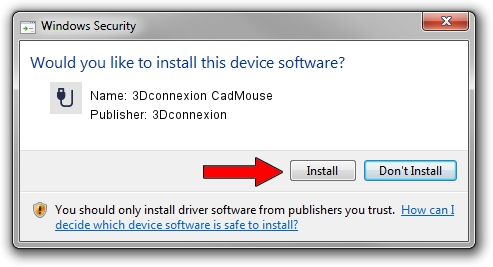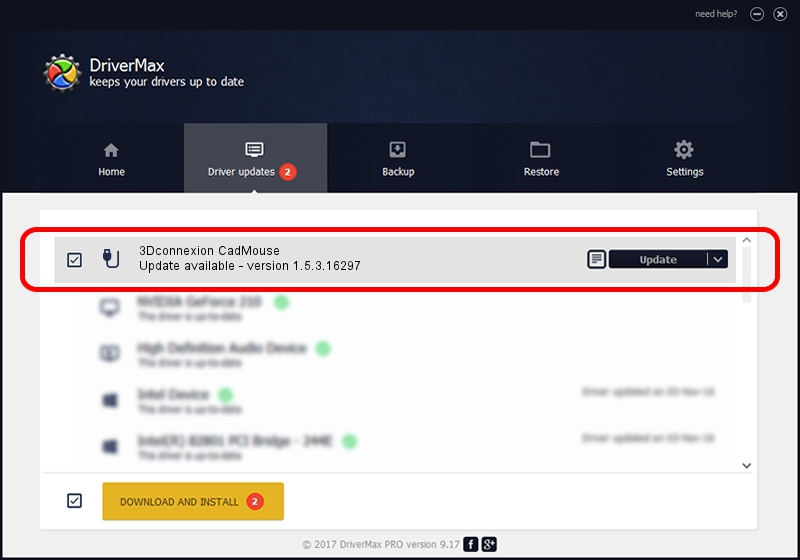Advertising seems to be blocked by your browser.
The ads help us provide this software and web site to you for free.
Please support our project by allowing our site to show ads.
Home /
Manufacturers /
3Dconnexion /
3Dconnexion CadMouse /
HID/Vid_256F&Pid_C650&Col02 /
1.5.3.16297 Jun 04, 2019
3Dconnexion 3Dconnexion CadMouse driver download and installation
3Dconnexion CadMouse is a USB human interface device class device. The developer of this driver was 3Dconnexion. HID/Vid_256F&Pid_C650&Col02 is the matching hardware id of this device.
1. How to manually install 3Dconnexion 3Dconnexion CadMouse driver
- Download the driver setup file for 3Dconnexion 3Dconnexion CadMouse driver from the location below. This download link is for the driver version 1.5.3.16297 released on 2019-06-04.
- Start the driver setup file from a Windows account with administrative rights. If your UAC (User Access Control) is enabled then you will have to accept of the driver and run the setup with administrative rights.
- Follow the driver installation wizard, which should be pretty easy to follow. The driver installation wizard will scan your PC for compatible devices and will install the driver.
- Shutdown and restart your PC and enjoy the updated driver, it is as simple as that.
Size of this driver: 2363095 bytes (2.25 MB)
This driver received an average rating of 4.4 stars out of 15813 votes.
This driver is compatible with the following versions of Windows:
- This driver works on Windows 2000 64 bits
- This driver works on Windows Server 2003 64 bits
- This driver works on Windows XP 64 bits
- This driver works on Windows Vista 64 bits
- This driver works on Windows 7 64 bits
- This driver works on Windows 8 64 bits
- This driver works on Windows 8.1 64 bits
- This driver works on Windows 10 64 bits
- This driver works on Windows 11 64 bits
2. Using DriverMax to install 3Dconnexion 3Dconnexion CadMouse driver
The most important advantage of using DriverMax is that it will install the driver for you in the easiest possible way and it will keep each driver up to date. How easy can you install a driver with DriverMax? Let's follow a few steps!
- Open DriverMax and push on the yellow button named ~SCAN FOR DRIVER UPDATES NOW~. Wait for DriverMax to analyze each driver on your PC.
- Take a look at the list of detected driver updates. Search the list until you find the 3Dconnexion 3Dconnexion CadMouse driver. Click the Update button.
- That's it, you installed your first driver!

Jul 22 2024 1:11AM / Written by Dan Armano for DriverMax
follow @danarm