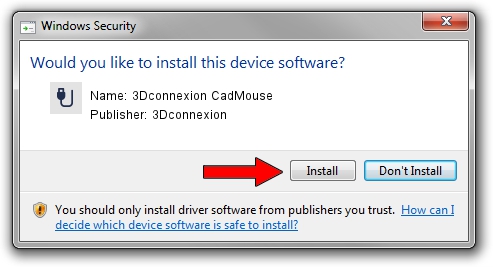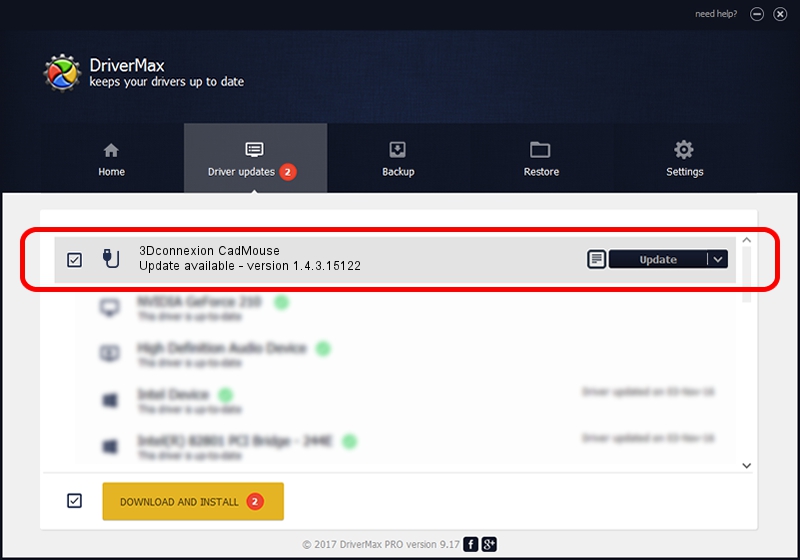Advertising seems to be blocked by your browser.
The ads help us provide this software and web site to you for free.
Please support our project by allowing our site to show ads.
Home /
Manufacturers /
3Dconnexion /
3Dconnexion CadMouse /
HID/Vid_256F&Pid_C650&Col02 /
1.4.3.15122 Jun 14, 2018
3Dconnexion 3Dconnexion CadMouse - two ways of downloading and installing the driver
3Dconnexion CadMouse is a USB human interface device class device. This driver was developed by 3Dconnexion. The hardware id of this driver is HID/Vid_256F&Pid_C650&Col02.
1. How to manually install 3Dconnexion 3Dconnexion CadMouse driver
- Download the driver setup file for 3Dconnexion 3Dconnexion CadMouse driver from the location below. This download link is for the driver version 1.4.3.15122 released on 2018-06-14.
- Start the driver installation file from a Windows account with the highest privileges (rights). If your User Access Control Service (UAC) is enabled then you will have to accept of the driver and run the setup with administrative rights.
- Follow the driver setup wizard, which should be quite easy to follow. The driver setup wizard will scan your PC for compatible devices and will install the driver.
- Shutdown and restart your computer and enjoy the updated driver, as you can see it was quite smple.
Download size of the driver: 1719083 bytes (1.64 MB)
This driver was installed by many users and received an average rating of 4 stars out of 37638 votes.
This driver is compatible with the following versions of Windows:
- This driver works on Windows 2000 64 bits
- This driver works on Windows Server 2003 64 bits
- This driver works on Windows XP 64 bits
- This driver works on Windows Vista 64 bits
- This driver works on Windows 7 64 bits
- This driver works on Windows 8 64 bits
- This driver works on Windows 8.1 64 bits
- This driver works on Windows 10 64 bits
- This driver works on Windows 11 64 bits
2. The easy way: using DriverMax to install 3Dconnexion 3Dconnexion CadMouse driver
The advantage of using DriverMax is that it will setup the driver for you in the easiest possible way and it will keep each driver up to date. How can you install a driver using DriverMax? Let's see!
- Open DriverMax and click on the yellow button that says ~SCAN FOR DRIVER UPDATES NOW~. Wait for DriverMax to analyze each driver on your computer.
- Take a look at the list of detected driver updates. Scroll the list down until you find the 3Dconnexion 3Dconnexion CadMouse driver. Click on Update.
- That's it, you installed your first driver!

Jun 19 2024 6:38AM / Written by Daniel Statescu for DriverMax
follow @DanielStatescu