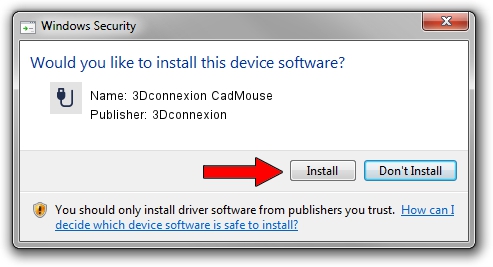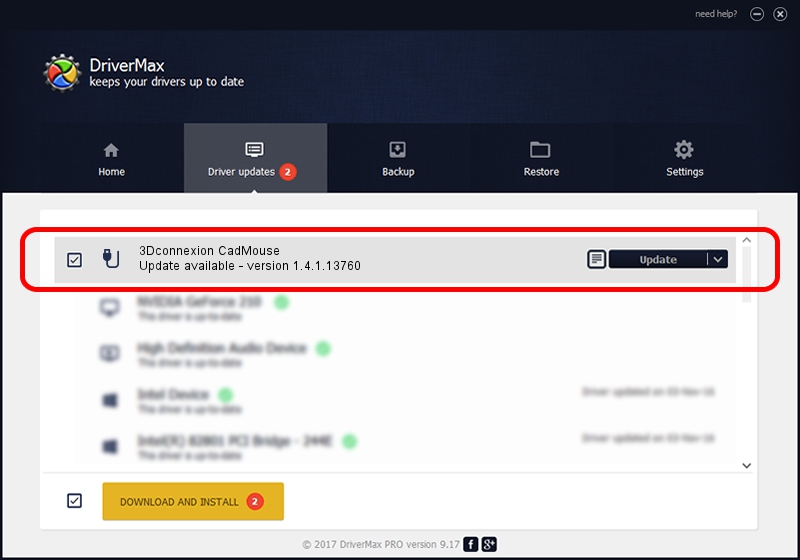Advertising seems to be blocked by your browser.
The ads help us provide this software and web site to you for free.
Please support our project by allowing our site to show ads.
Home /
Manufacturers /
3Dconnexion /
3Dconnexion CadMouse /
HID/Vid_256F&Pid_C650&Col02 /
1.4.1.13760 Feb 02, 2017
3Dconnexion 3Dconnexion CadMouse - two ways of downloading and installing the driver
3Dconnexion CadMouse is a USB human interface device class device. The Windows version of this driver was developed by 3Dconnexion. In order to make sure you are downloading the exact right driver the hardware id is HID/Vid_256F&Pid_C650&Col02.
1. Manually install 3Dconnexion 3Dconnexion CadMouse driver
- You can download from the link below the driver installer file for the 3Dconnexion 3Dconnexion CadMouse driver. The archive contains version 1.4.1.13760 released on 2017-02-02 of the driver.
- Start the driver installer file from a user account with the highest privileges (rights). If your User Access Control Service (UAC) is enabled please confirm the installation of the driver and run the setup with administrative rights.
- Follow the driver installation wizard, which will guide you; it should be quite easy to follow. The driver installation wizard will analyze your PC and will install the right driver.
- When the operation finishes restart your computer in order to use the updated driver. As you can see it was quite smple to install a Windows driver!
Download size of the driver: 1718815 bytes (1.64 MB)
Driver rating 4.8 stars out of 84872 votes.
This driver was released for the following versions of Windows:
- This driver works on Windows 2000 64 bits
- This driver works on Windows Server 2003 64 bits
- This driver works on Windows XP 64 bits
- This driver works on Windows Vista 64 bits
- This driver works on Windows 7 64 bits
- This driver works on Windows 8 64 bits
- This driver works on Windows 8.1 64 bits
- This driver works on Windows 10 64 bits
- This driver works on Windows 11 64 bits
2. How to install 3Dconnexion 3Dconnexion CadMouse driver using DriverMax
The advantage of using DriverMax is that it will install the driver for you in just a few seconds and it will keep each driver up to date. How easy can you install a driver using DriverMax? Let's take a look!
- Open DriverMax and push on the yellow button named ~SCAN FOR DRIVER UPDATES NOW~. Wait for DriverMax to scan and analyze each driver on your PC.
- Take a look at the list of detected driver updates. Search the list until you find the 3Dconnexion 3Dconnexion CadMouse driver. Click the Update button.
- Enjoy using the updated driver! :)

May 27 2024 7:34PM / Written by Daniel Statescu for DriverMax
follow @DanielStatescu