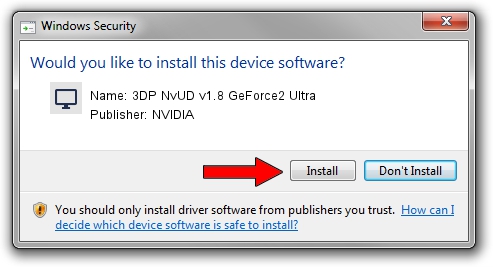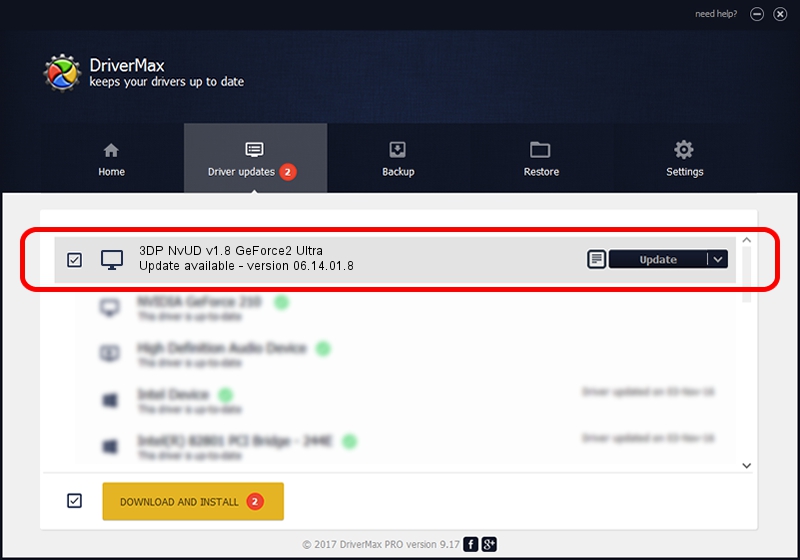Advertising seems to be blocked by your browser.
The ads help us provide this software and web site to you for free.
Please support our project by allowing our site to show ads.
Home /
Manufacturers /
NVIDIA /
3DP NvUD v1.8 GeForce2 Ultra /
PCI/VEN_10DE&DEV_0152 /
06.14.01.8 Jan 23, 2009
NVIDIA 3DP NvUD v1.8 GeForce2 Ultra how to download and install the driver
3DP NvUD v1.8 GeForce2 Ultra is a Display Adapters device. The Windows version of this driver was developed by NVIDIA. The hardware id of this driver is PCI/VEN_10DE&DEV_0152; this string has to match your hardware.
1. How to manually install NVIDIA 3DP NvUD v1.8 GeForce2 Ultra driver
- Download the setup file for NVIDIA 3DP NvUD v1.8 GeForce2 Ultra driver from the location below. This is the download link for the driver version 06.14.01.8 dated 2009-01-23.
- Run the driver installation file from a Windows account with the highest privileges (rights). If your User Access Control Service (UAC) is started then you will have to accept of the driver and run the setup with administrative rights.
- Follow the driver installation wizard, which should be pretty straightforward. The driver installation wizard will scan your PC for compatible devices and will install the driver.
- Restart your computer and enjoy the fresh driver, as you can see it was quite smple.
This driver received an average rating of 3.1 stars out of 16163 votes.
2. How to use DriverMax to install NVIDIA 3DP NvUD v1.8 GeForce2 Ultra driver
The advantage of using DriverMax is that it will install the driver for you in the easiest possible way and it will keep each driver up to date. How easy can you install a driver using DriverMax? Let's see!
- Open DriverMax and push on the yellow button that says ~SCAN FOR DRIVER UPDATES NOW~. Wait for DriverMax to analyze each driver on your computer.
- Take a look at the list of available driver updates. Search the list until you locate the NVIDIA 3DP NvUD v1.8 GeForce2 Ultra driver. Click the Update button.
- That's it, you installed your first driver!

Jul 14 2016 7:49PM / Written by Dan Armano for DriverMax
follow @danarm