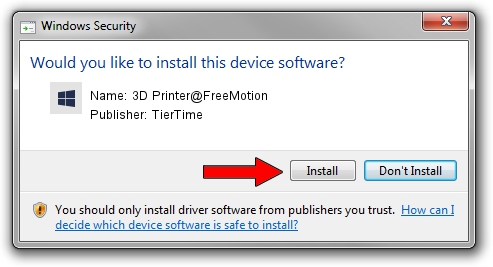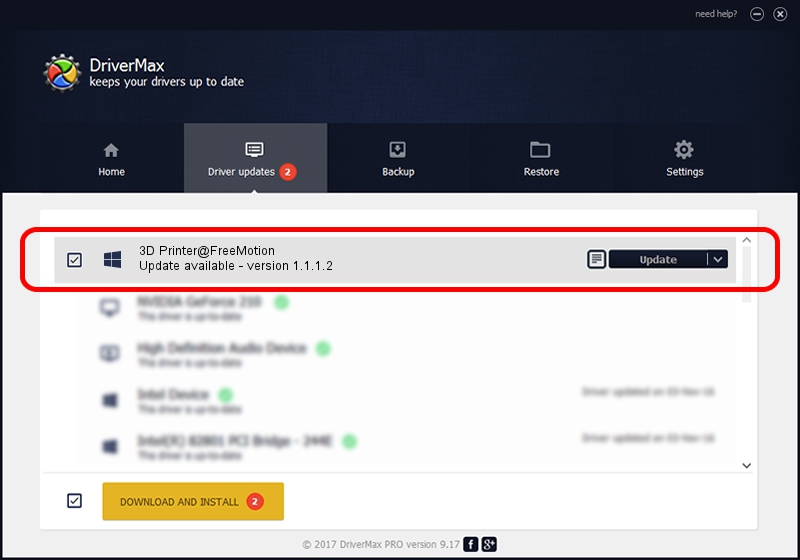Advertising seems to be blocked by your browser.
The ads help us provide this software and web site to you for free.
Please support our project by allowing our site to show ads.
Home /
Manufacturers /
TierTime /
3D Printer@FreeMotion /
USB/VID_4745&PID_277D /
1.1.1.2 May 04, 2014
TierTime 3D Printer@FreeMotion how to download and install the driver
3D Printer@FreeMotion is a FreeMotion device. This driver was developed by TierTime. In order to make sure you are downloading the exact right driver the hardware id is USB/VID_4745&PID_277D.
1. TierTime 3D Printer@FreeMotion - install the driver manually
- Download the driver setup file for TierTime 3D Printer@FreeMotion driver from the location below. This is the download link for the driver version 1.1.1.2 dated 2014-05-04.
- Start the driver setup file from a Windows account with the highest privileges (rights). If your User Access Control (UAC) is started then you will have to confirm the installation of the driver and run the setup with administrative rights.
- Follow the driver setup wizard, which should be quite easy to follow. The driver setup wizard will scan your PC for compatible devices and will install the driver.
- Restart your PC and enjoy the fresh driver, as you can see it was quite smple.
This driver was rated with an average of 3.1 stars by 79733 users.
2. Using DriverMax to install TierTime 3D Printer@FreeMotion driver
The advantage of using DriverMax is that it will setup the driver for you in just a few seconds and it will keep each driver up to date, not just this one. How easy can you install a driver with DriverMax? Let's see!
- Open DriverMax and click on the yellow button named ~SCAN FOR DRIVER UPDATES NOW~. Wait for DriverMax to analyze each driver on your computer.
- Take a look at the list of driver updates. Search the list until you find the TierTime 3D Printer@FreeMotion driver. Click the Update button.
- Enjoy using the updated driver! :)

Jun 20 2016 12:48PM / Written by Daniel Statescu for DriverMax
follow @DanielStatescu