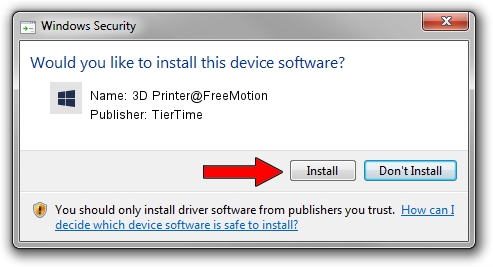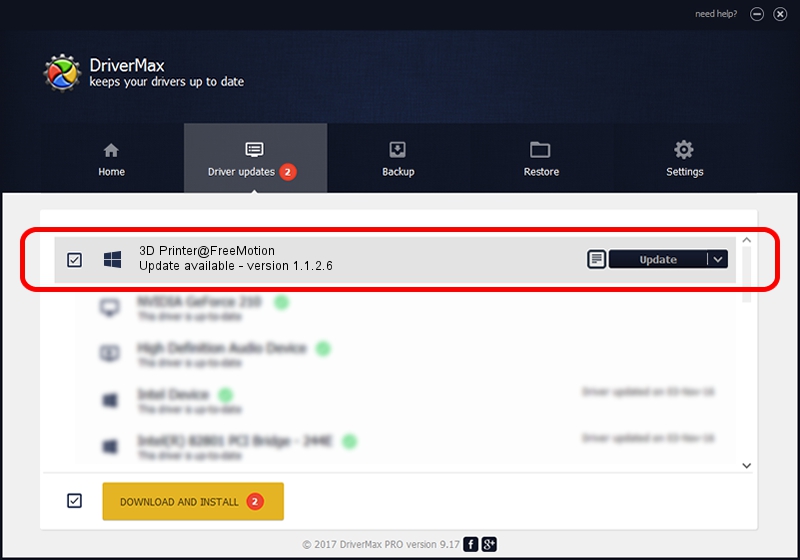Advertising seems to be blocked by your browser.
The ads help us provide this software and web site to you for free.
Please support our project by allowing our site to show ads.
Home /
Manufacturers /
TierTime /
3D Printer@FreeMotion /
USB/VID_4745&PID_2777 /
1.1.2.6 Sep 15, 2014
Download and install TierTime 3D Printer@FreeMotion driver
3D Printer@FreeMotion is a FreeMotion device. This driver was developed by TierTime. The hardware id of this driver is USB/VID_4745&PID_2777; this string has to match your hardware.
1. Manually install TierTime 3D Printer@FreeMotion driver
- Download the setup file for TierTime 3D Printer@FreeMotion driver from the link below. This download link is for the driver version 1.1.2.6 released on 2014-09-15.
- Run the driver installation file from a Windows account with the highest privileges (rights). If your User Access Control Service (UAC) is running then you will have to accept of the driver and run the setup with administrative rights.
- Go through the driver setup wizard, which should be pretty easy to follow. The driver setup wizard will scan your PC for compatible devices and will install the driver.
- Restart your PC and enjoy the fresh driver, it is as simple as that.
This driver received an average rating of 4 stars out of 10652 votes.
2. Installing the TierTime 3D Printer@FreeMotion driver using DriverMax: the easy way
The most important advantage of using DriverMax is that it will install the driver for you in just a few seconds and it will keep each driver up to date. How can you install a driver using DriverMax? Let's take a look!
- Start DriverMax and push on the yellow button that says ~SCAN FOR DRIVER UPDATES NOW~. Wait for DriverMax to analyze each driver on your PC.
- Take a look at the list of detected driver updates. Scroll the list down until you find the TierTime 3D Printer@FreeMotion driver. Click on Update.
- That's it, you installed your first driver!

Jun 20 2016 12:48PM / Written by Dan Armano for DriverMax
follow @danarm