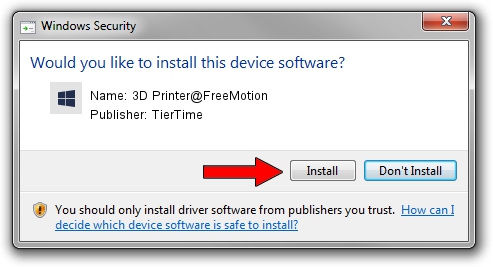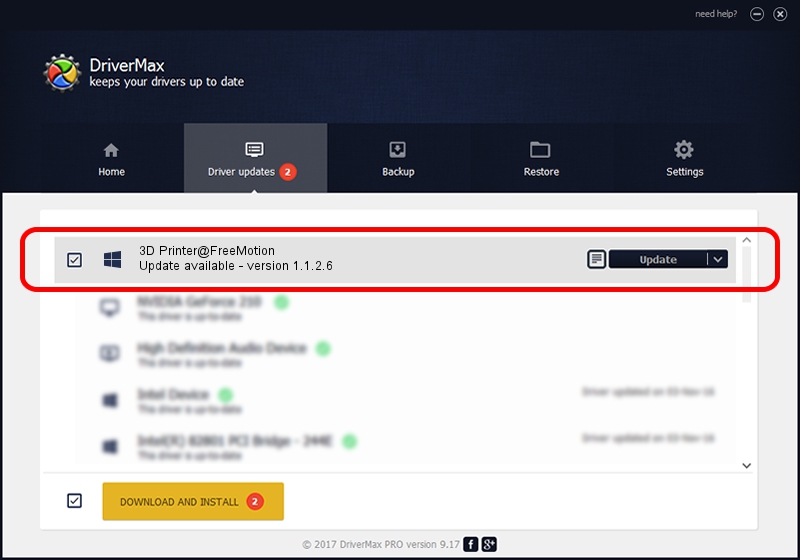Advertising seems to be blocked by your browser.
The ads help us provide this software and web site to you for free.
Please support our project by allowing our site to show ads.
Home /
Manufacturers /
TierTime /
3D Printer@FreeMotion /
USB/VID_4745&PID_0001 /
1.1.2.6 Sep 15, 2014
Driver for TierTime 3D Printer@FreeMotion - downloading and installing it
3D Printer@FreeMotion is a FreeMotion hardware device. The Windows version of this driver was developed by TierTime. In order to make sure you are downloading the exact right driver the hardware id is USB/VID_4745&PID_0001.
1. TierTime 3D Printer@FreeMotion driver - how to install it manually
- Download the driver setup file for TierTime 3D Printer@FreeMotion driver from the link below. This is the download link for the driver version 1.1.2.6 dated 2014-09-15.
- Run the driver setup file from a Windows account with administrative rights. If your User Access Control (UAC) is enabled then you will have to confirm the installation of the driver and run the setup with administrative rights.
- Go through the driver setup wizard, which should be quite straightforward. The driver setup wizard will analyze your PC for compatible devices and will install the driver.
- Restart your computer and enjoy the fresh driver, it is as simple as that.
Driver rating 3.2 stars out of 10664 votes.
2. Installing the TierTime 3D Printer@FreeMotion driver using DriverMax: the easy way
The most important advantage of using DriverMax is that it will install the driver for you in just a few seconds and it will keep each driver up to date, not just this one. How easy can you install a driver using DriverMax? Let's follow a few steps!
- Open DriverMax and click on the yellow button that says ~SCAN FOR DRIVER UPDATES NOW~. Wait for DriverMax to analyze each driver on your PC.
- Take a look at the list of driver updates. Scroll the list down until you locate the TierTime 3D Printer@FreeMotion driver. Click the Update button.
- That's it, you installed your first driver!

Jun 20 2016 12:48PM / Written by Daniel Statescu for DriverMax
follow @DanielStatescu