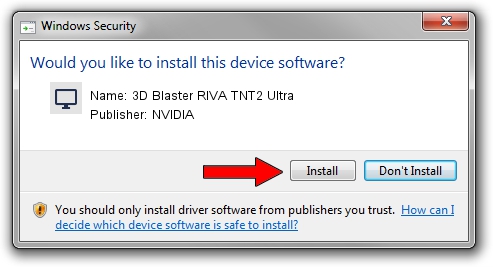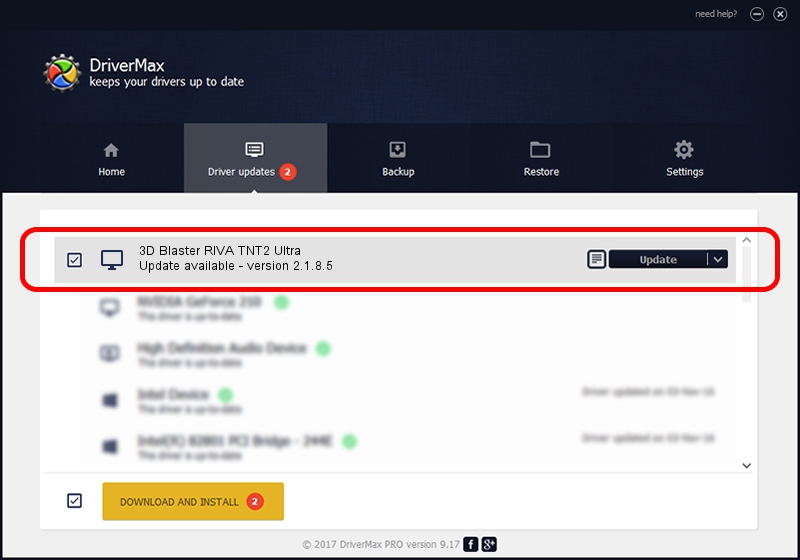Advertising seems to be blocked by your browser.
The ads help us provide this software and web site to you for free.
Please support our project by allowing our site to show ads.
Home /
Manufacturers /
NVIDIA /
3D Blaster RIVA TNT2 Ultra /
PCI/VEN_10DE&DEV_0029 /
2.1.8.5 Sep 19, 2001
NVIDIA 3D Blaster RIVA TNT2 Ultra - two ways of downloading and installing the driver
3D Blaster RIVA TNT2 Ultra is a Display Adapters hardware device. The developer of this driver was NVIDIA. The hardware id of this driver is PCI/VEN_10DE&DEV_0029.
1. NVIDIA 3D Blaster RIVA TNT2 Ultra driver - how to install it manually
- You can download from the link below the driver installer file for the NVIDIA 3D Blaster RIVA TNT2 Ultra driver. The archive contains version 2.1.8.5 dated 2001-09-19 of the driver.
- Run the driver installer file from a user account with the highest privileges (rights). If your User Access Control (UAC) is started please accept of the driver and run the setup with administrative rights.
- Follow the driver installation wizard, which will guide you; it should be quite easy to follow. The driver installation wizard will scan your computer and will install the right driver.
- When the operation finishes shutdown and restart your PC in order to use the updated driver. It is as simple as that to install a Windows driver!
File size of the driver: 3380772 bytes (3.22 MB)
This driver was installed by many users and received an average rating of 3.1 stars out of 17958 votes.
This driver is fully compatible with the following versions of Windows:
- This driver works on Windows 2000 32 bits
- This driver works on Windows Server 2003 32 bits
- This driver works on Windows XP 32 bits
- This driver works on Windows Vista 32 bits
- This driver works on Windows 7 32 bits
- This driver works on Windows 8 32 bits
- This driver works on Windows 8.1 32 bits
- This driver works on Windows 10 32 bits
- This driver works on Windows 11 32 bits
2. How to use DriverMax to install NVIDIA 3D Blaster RIVA TNT2 Ultra driver
The advantage of using DriverMax is that it will setup the driver for you in the easiest possible way and it will keep each driver up to date, not just this one. How can you install a driver with DriverMax? Let's follow a few steps!
- Start DriverMax and click on the yellow button named ~SCAN FOR DRIVER UPDATES NOW~. Wait for DriverMax to scan and analyze each driver on your computer.
- Take a look at the list of available driver updates. Scroll the list down until you find the NVIDIA 3D Blaster RIVA TNT2 Ultra driver. Click the Update button.
- That's it, you installed your first driver!

Jul 10 2016 11:20PM / Written by Andreea Kartman for DriverMax
follow @DeeaKartman