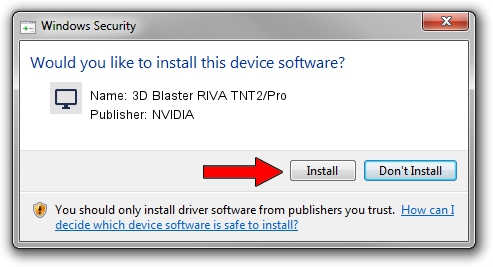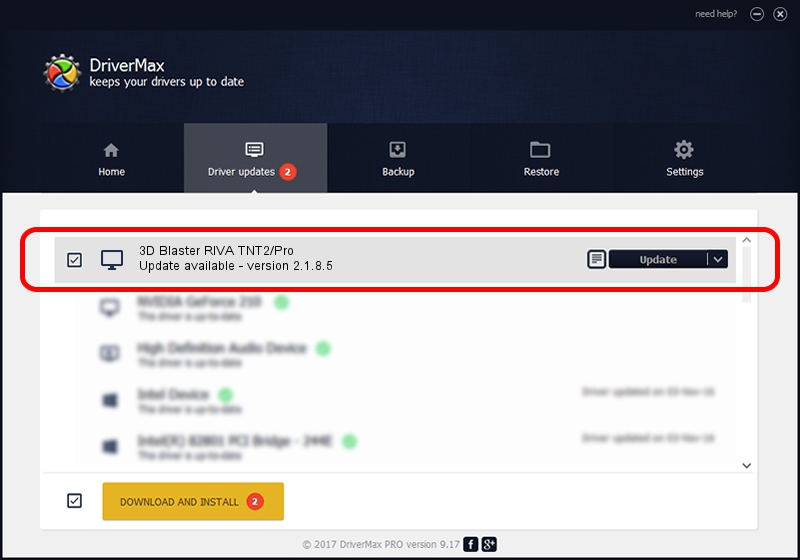Advertising seems to be blocked by your browser.
The ads help us provide this software and web site to you for free.
Please support our project by allowing our site to show ads.
Home /
Manufacturers /
NVIDIA /
3D Blaster RIVA TNT2/Pro /
PCI/VEN_10DE&DEV_0028 /
2.1.8.5 Sep 19, 2001
NVIDIA 3D Blaster RIVA TNT2/Pro how to download and install the driver
3D Blaster RIVA TNT2/Pro is a Display Adapters device. The developer of this driver was NVIDIA. The hardware id of this driver is PCI/VEN_10DE&DEV_0028.
1. NVIDIA 3D Blaster RIVA TNT2/Pro driver - how to install it manually
- Download the driver setup file for NVIDIA 3D Blaster RIVA TNT2/Pro driver from the location below. This download link is for the driver version 2.1.8.5 released on 2001-09-19.
- Start the driver setup file from a Windows account with the highest privileges (rights). If your UAC (User Access Control) is running then you will have to confirm the installation of the driver and run the setup with administrative rights.
- Follow the driver setup wizard, which should be pretty easy to follow. The driver setup wizard will analyze your PC for compatible devices and will install the driver.
- Restart your computer and enjoy the new driver, as you can see it was quite smple.
The file size of this driver is 3380772 bytes (3.22 MB)
This driver was rated with an average of 3.4 stars by 16251 users.
This driver is fully compatible with the following versions of Windows:
- This driver works on Windows 2000 32 bits
- This driver works on Windows Server 2003 32 bits
- This driver works on Windows XP 32 bits
- This driver works on Windows Vista 32 bits
- This driver works on Windows 7 32 bits
- This driver works on Windows 8 32 bits
- This driver works on Windows 8.1 32 bits
- This driver works on Windows 10 32 bits
- This driver works on Windows 11 32 bits
2. Using DriverMax to install NVIDIA 3D Blaster RIVA TNT2/Pro driver
The advantage of using DriverMax is that it will setup the driver for you in just a few seconds and it will keep each driver up to date, not just this one. How can you install a driver with DriverMax? Let's take a look!
- Open DriverMax and push on the yellow button named ~SCAN FOR DRIVER UPDATES NOW~. Wait for DriverMax to scan and analyze each driver on your PC.
- Take a look at the list of available driver updates. Scroll the list down until you find the NVIDIA 3D Blaster RIVA TNT2/Pro driver. Click on Update.
- That's all, the driver is now installed!

Jul 10 2016 11:22PM / Written by Andreea Kartman for DriverMax
follow @DeeaKartman