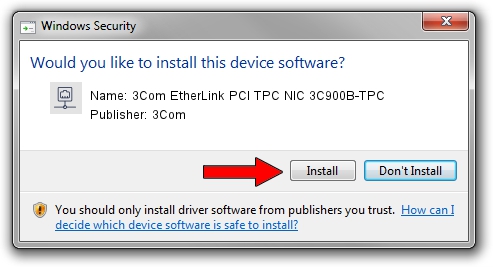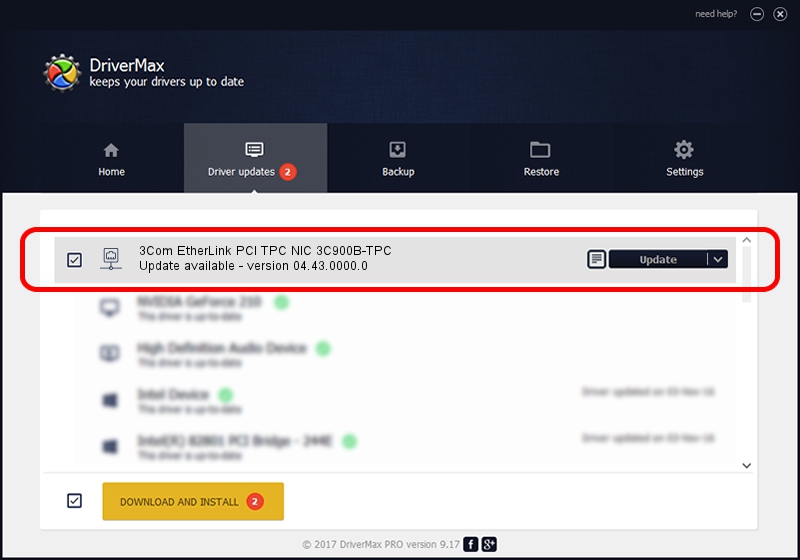Advertising seems to be blocked by your browser.
The ads help us provide this software and web site to you for free.
Please support our project by allowing our site to show ads.
Home /
Manufacturers /
3Com /
3Com EtherLink PCI TPC NIC 3C900B-TPC /
PCI/VEN_10b7&DEV_9006 /
04.43.0000.0 Aug 22, 2003
3Com 3Com EtherLink PCI TPC NIC 3C900B-TPC driver download and installation
3Com EtherLink PCI TPC NIC 3C900B-TPC is a Network Adapters hardware device. The developer of this driver was 3Com. The hardware id of this driver is PCI/VEN_10b7&DEV_9006.
1. How to manually install 3Com 3Com EtherLink PCI TPC NIC 3C900B-TPC driver
- Download the driver setup file for 3Com 3Com EtherLink PCI TPC NIC 3C900B-TPC driver from the location below. This is the download link for the driver version 04.43.0000.0 released on 2003-08-22.
- Run the driver installation file from a Windows account with the highest privileges (rights). If your User Access Control (UAC) is started then you will have to accept of the driver and run the setup with administrative rights.
- Follow the driver installation wizard, which should be pretty easy to follow. The driver installation wizard will analyze your PC for compatible devices and will install the driver.
- Shutdown and restart your computer and enjoy the fresh driver, it is as simple as that.
This driver was installed by many users and received an average rating of 4 stars out of 35478 votes.
2. How to install 3Com 3Com EtherLink PCI TPC NIC 3C900B-TPC driver using DriverMax
The advantage of using DriverMax is that it will install the driver for you in the easiest possible way and it will keep each driver up to date, not just this one. How can you install a driver with DriverMax? Let's see!
- Open DriverMax and press on the yellow button that says ~SCAN FOR DRIVER UPDATES NOW~. Wait for DriverMax to scan and analyze each driver on your PC.
- Take a look at the list of detected driver updates. Search the list until you find the 3Com 3Com EtherLink PCI TPC NIC 3C900B-TPC driver. Click the Update button.
- Finished installing the driver!

Jul 27 2016 6:02PM / Written by Daniel Statescu for DriverMax
follow @DanielStatescu