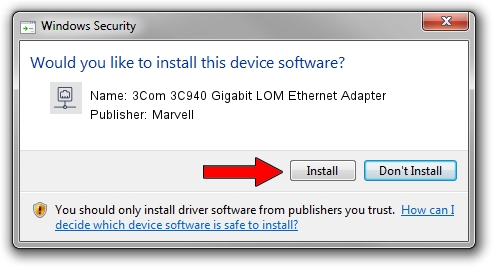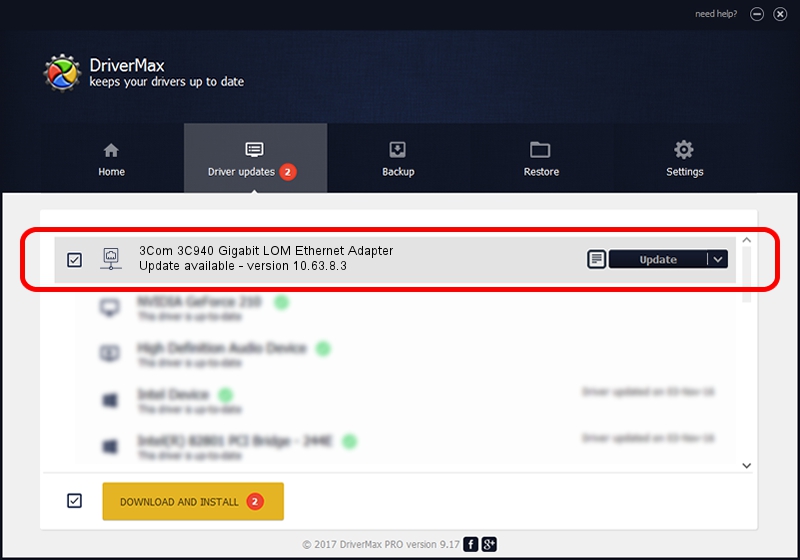Advertising seems to be blocked by your browser.
The ads help us provide this software and web site to you for free.
Please support our project by allowing our site to show ads.
Home /
Manufacturers /
Marvell /
3Com 3C940 Gigabit LOM Ethernet Adapter /
PCI/VEN_10B7&DEV_1700&SUBSYS_80EB1043 /
10.63.8.3 Sep 23, 2008
Marvell 3Com 3C940 Gigabit LOM Ethernet Adapter driver download and installation
3Com 3C940 Gigabit LOM Ethernet Adapter is a Network Adapters hardware device. This driver was developed by Marvell. The hardware id of this driver is PCI/VEN_10B7&DEV_1700&SUBSYS_80EB1043; this string has to match your hardware.
1. How to manually install Marvell 3Com 3C940 Gigabit LOM Ethernet Adapter driver
- Download the setup file for Marvell 3Com 3C940 Gigabit LOM Ethernet Adapter driver from the link below. This is the download link for the driver version 10.63.8.3 released on 2008-09-23.
- Run the driver setup file from a Windows account with administrative rights. If your User Access Control Service (UAC) is running then you will have to accept of the driver and run the setup with administrative rights.
- Go through the driver setup wizard, which should be pretty straightforward. The driver setup wizard will scan your PC for compatible devices and will install the driver.
- Restart your PC and enjoy the new driver, it is as simple as that.
Driver rating 3.3 stars out of 51092 votes.
2. How to install Marvell 3Com 3C940 Gigabit LOM Ethernet Adapter driver using DriverMax
The most important advantage of using DriverMax is that it will setup the driver for you in just a few seconds and it will keep each driver up to date, not just this one. How can you install a driver with DriverMax? Let's follow a few steps!
- Start DriverMax and press on the yellow button named ~SCAN FOR DRIVER UPDATES NOW~. Wait for DriverMax to scan and analyze each driver on your computer.
- Take a look at the list of detected driver updates. Search the list until you locate the Marvell 3Com 3C940 Gigabit LOM Ethernet Adapter driver. Click the Update button.
- Finished installing the driver!

Jul 27 2016 2:36AM / Written by Andreea Kartman for DriverMax
follow @DeeaKartman