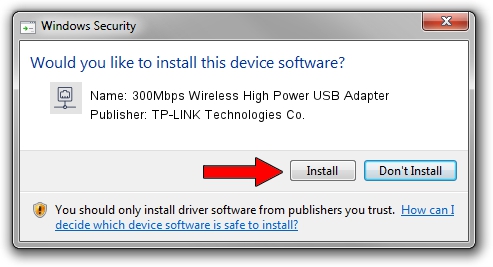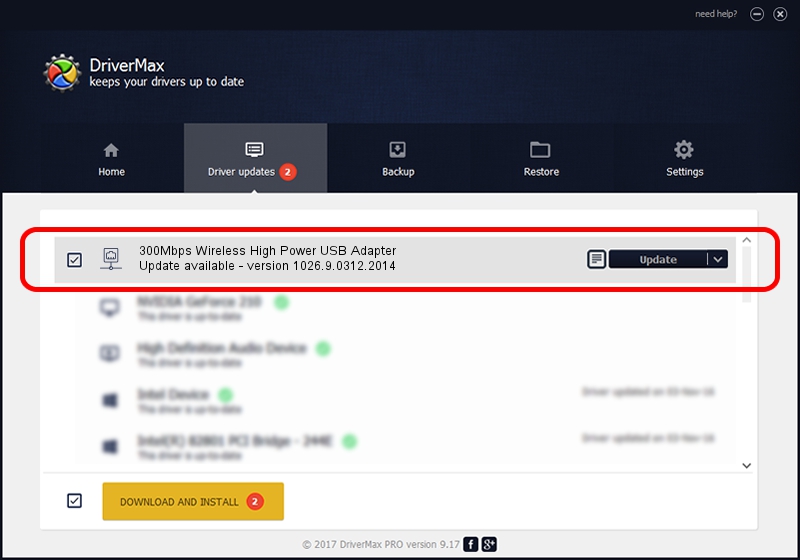Advertising seems to be blocked by your browser.
The ads help us provide this software and web site to you for free.
Please support our project by allowing our site to show ads.
Home /
Manufacturers /
TP-LINK Technologies Co. /
300Mbps Wireless High Power USB Adapter /
USB/VID_2357&PID_0100 /
1026.9.0312.2014 Mar 31, 2014
TP-LINK Technologies Co. 300Mbps Wireless High Power USB Adapter - two ways of downloading and installing the driver
300Mbps Wireless High Power USB Adapter is a Network Adapters hardware device. This Windows driver was developed by TP-LINK Technologies Co.. In order to make sure you are downloading the exact right driver the hardware id is USB/VID_2357&PID_0100.
1. How to manually install TP-LINK Technologies Co. 300Mbps Wireless High Power USB Adapter driver
- Download the setup file for TP-LINK Technologies Co. 300Mbps Wireless High Power USB Adapter driver from the location below. This is the download link for the driver version 1026.9.0312.2014 dated 2014-03-31.
- Start the driver installation file from a Windows account with the highest privileges (rights). If your User Access Control (UAC) is running then you will have to accept of the driver and run the setup with administrative rights.
- Go through the driver setup wizard, which should be pretty easy to follow. The driver setup wizard will scan your PC for compatible devices and will install the driver.
- Shutdown and restart your computer and enjoy the new driver, it is as simple as that.
This driver received an average rating of 3.1 stars out of 35868 votes.
2. Installing the TP-LINK Technologies Co. 300Mbps Wireless High Power USB Adapter driver using DriverMax: the easy way
The most important advantage of using DriverMax is that it will install the driver for you in the easiest possible way and it will keep each driver up to date, not just this one. How easy can you install a driver with DriverMax? Let's see!
- Open DriverMax and click on the yellow button named ~SCAN FOR DRIVER UPDATES NOW~. Wait for DriverMax to analyze each driver on your PC.
- Take a look at the list of available driver updates. Scroll the list down until you locate the TP-LINK Technologies Co. 300Mbps Wireless High Power USB Adapter driver. Click on Update.
- That's it, you installed your first driver!

Jun 20 2016 12:48PM / Written by Dan Armano for DriverMax
follow @danarm