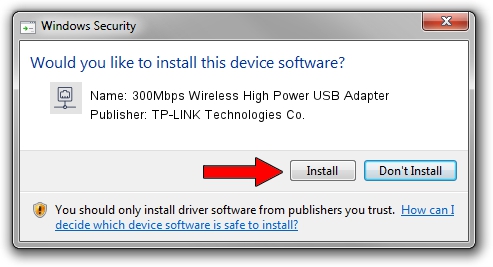Advertising seems to be blocked by your browser.
The ads help us provide this software and web site to you for free.
Please support our project by allowing our site to show ads.
Home /
Manufacturers /
TP-LINK Technologies Co. /
300Mbps Wireless High Power USB Adapter /
USB/VID_2357&PID_0100 /
1026.7.0108.2014 Feb 07, 2014
TP-LINK Technologies Co. 300Mbps Wireless High Power USB Adapter how to download and install the driver
300Mbps Wireless High Power USB Adapter is a Network Adapters device. This driver was developed by TP-LINK Technologies Co.. The hardware id of this driver is USB/VID_2357&PID_0100; this string has to match your hardware.
1. TP-LINK Technologies Co. 300Mbps Wireless High Power USB Adapter driver - how to install it manually
- You can download from the link below the driver setup file for the TP-LINK Technologies Co. 300Mbps Wireless High Power USB Adapter driver. The archive contains version 1026.7.0108.2014 released on 2014-02-07 of the driver.
- Start the driver installer file from a user account with the highest privileges (rights). If your User Access Control (UAC) is running please accept of the driver and run the setup with administrative rights.
- Go through the driver installation wizard, which will guide you; it should be quite easy to follow. The driver installation wizard will analyze your computer and will install the right driver.
- When the operation finishes shutdown and restart your PC in order to use the updated driver. It is as simple as that to install a Windows driver!
This driver was installed by many users and received an average rating of 4 stars out of 38288 votes.
2. Using DriverMax to install TP-LINK Technologies Co. 300Mbps Wireless High Power USB Adapter driver
The most important advantage of using DriverMax is that it will setup the driver for you in the easiest possible way and it will keep each driver up to date, not just this one. How can you install a driver with DriverMax? Let's see!
- Open DriverMax and click on the yellow button named ~SCAN FOR DRIVER UPDATES NOW~. Wait for DriverMax to scan and analyze each driver on your computer.
- Take a look at the list of available driver updates. Scroll the list down until you locate the TP-LINK Technologies Co. 300Mbps Wireless High Power USB Adapter driver. Click on Update.
- Enjoy using the updated driver! :)

Jul 18 2016 8:54AM / Written by Daniel Statescu for DriverMax
follow @DanielStatescu