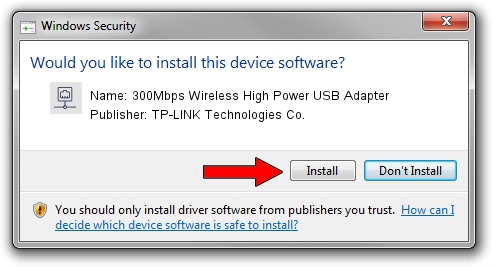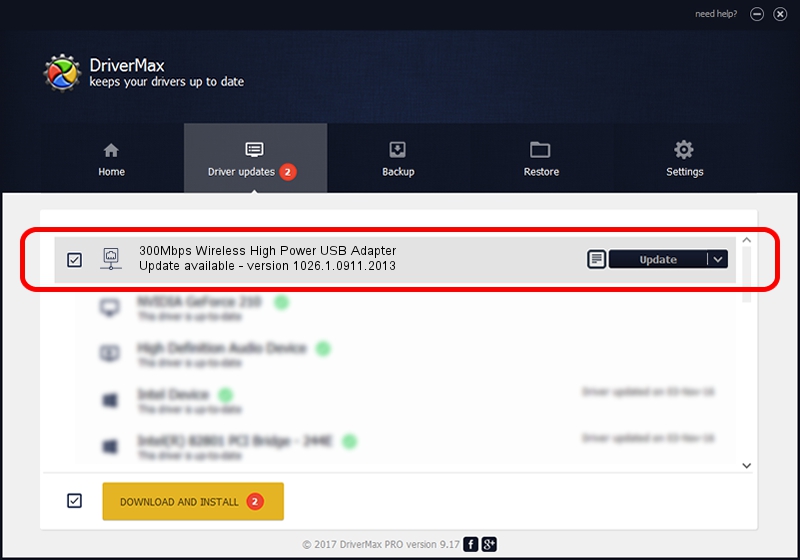Advertising seems to be blocked by your browser.
The ads help us provide this software and web site to you for free.
Please support our project by allowing our site to show ads.
Home /
Manufacturers /
TP-LINK Technologies Co. /
300Mbps Wireless High Power USB Adapter /
USB/VID_2357&PID_0100 /
1026.1.0911.2013 Oct 07, 2013
Driver for TP-LINK Technologies Co. 300Mbps Wireless High Power USB Adapter - downloading and installing it
300Mbps Wireless High Power USB Adapter is a Network Adapters device. The developer of this driver was TP-LINK Technologies Co.. The hardware id of this driver is USB/VID_2357&PID_0100; this string has to match your hardware.
1. Manually install TP-LINK Technologies Co. 300Mbps Wireless High Power USB Adapter driver
- You can download from the link below the driver setup file for the TP-LINK Technologies Co. 300Mbps Wireless High Power USB Adapter driver. The archive contains version 1026.1.0911.2013 released on 2013-10-07 of the driver.
- Start the driver installer file from a user account with administrative rights. If your User Access Control Service (UAC) is started please accept of the driver and run the setup with administrative rights.
- Follow the driver setup wizard, which will guide you; it should be pretty easy to follow. The driver setup wizard will analyze your PC and will install the right driver.
- When the operation finishes shutdown and restart your PC in order to use the updated driver. It is as simple as that to install a Windows driver!
Download size of the driver: 1292226 bytes (1.23 MB)
This driver was installed by many users and received an average rating of 4.7 stars out of 80135 votes.
This driver will work for the following versions of Windows:
- This driver works on Windows 8.1 64 bits
- This driver works on Windows 10 64 bits
- This driver works on Windows 11 64 bits
2. Using DriverMax to install TP-LINK Technologies Co. 300Mbps Wireless High Power USB Adapter driver
The advantage of using DriverMax is that it will setup the driver for you in just a few seconds and it will keep each driver up to date, not just this one. How can you install a driver using DriverMax? Let's take a look!
- Start DriverMax and press on the yellow button that says ~SCAN FOR DRIVER UPDATES NOW~. Wait for DriverMax to analyze each driver on your computer.
- Take a look at the list of driver updates. Search the list until you find the TP-LINK Technologies Co. 300Mbps Wireless High Power USB Adapter driver. Click on Update.
- That's it, you installed your first driver!

Jul 30 2016 10:01AM / Written by Andreea Kartman for DriverMax
follow @DeeaKartman