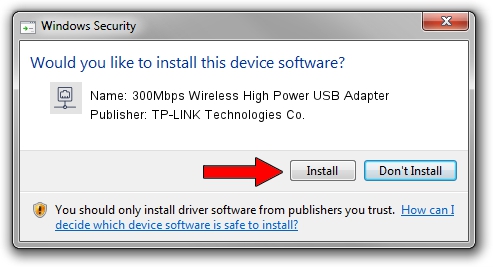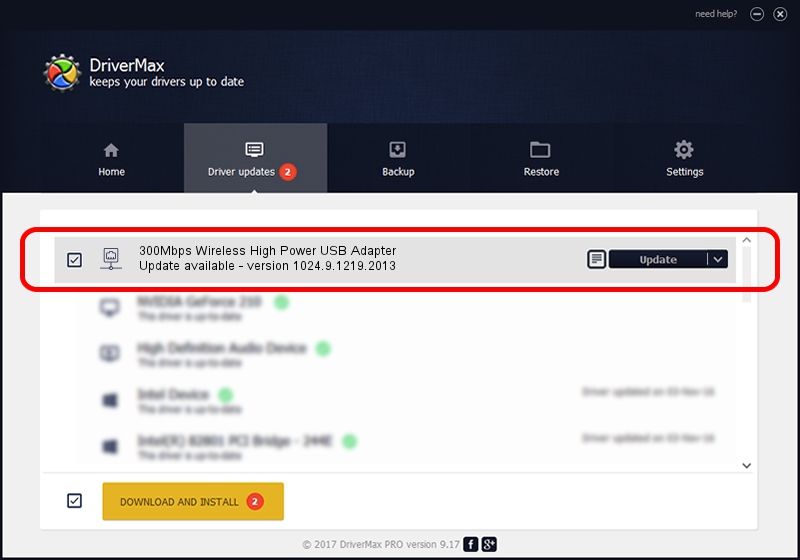Advertising seems to be blocked by your browser.
The ads help us provide this software and web site to you for free.
Please support our project by allowing our site to show ads.
Home /
Manufacturers /
TP-LINK Technologies Co. /
300Mbps Wireless High Power USB Adapter /
USB/VID_2357&PID_0100 /
1024.9.1219.2013 Jan 15, 2014
Download and install TP-LINK Technologies Co. 300Mbps Wireless High Power USB Adapter driver
300Mbps Wireless High Power USB Adapter is a Network Adapters device. This driver was developed by TP-LINK Technologies Co.. USB/VID_2357&PID_0100 is the matching hardware id of this device.
1. How to manually install TP-LINK Technologies Co. 300Mbps Wireless High Power USB Adapter driver
- Download the driver setup file for TP-LINK Technologies Co. 300Mbps Wireless High Power USB Adapter driver from the location below. This is the download link for the driver version 1024.9.1219.2013 released on 2014-01-15.
- Run the driver setup file from a Windows account with administrative rights. If your User Access Control Service (UAC) is started then you will have to confirm the installation of the driver and run the setup with administrative rights.
- Follow the driver setup wizard, which should be pretty easy to follow. The driver setup wizard will scan your PC for compatible devices and will install the driver.
- Shutdown and restart your computer and enjoy the new driver, as you can see it was quite smple.
Size of this driver: 1118257 bytes (1.07 MB)
This driver received an average rating of 4 stars out of 67875 votes.
This driver was released for the following versions of Windows:
- This driver works on Windows 7 32 bits
- This driver works on Windows 8 32 bits
- This driver works on Windows 8.1 32 bits
- This driver works on Windows 10 32 bits
- This driver works on Windows 11 32 bits
2. How to use DriverMax to install TP-LINK Technologies Co. 300Mbps Wireless High Power USB Adapter driver
The most important advantage of using DriverMax is that it will install the driver for you in just a few seconds and it will keep each driver up to date. How easy can you install a driver using DriverMax? Let's take a look!
- Start DriverMax and click on the yellow button named ~SCAN FOR DRIVER UPDATES NOW~. Wait for DriverMax to scan and analyze each driver on your computer.
- Take a look at the list of driver updates. Scroll the list down until you locate the TP-LINK Technologies Co. 300Mbps Wireless High Power USB Adapter driver. Click on Update.
- That's all, the driver is now installed!

Jun 28 2016 5:31AM / Written by Andreea Kartman for DriverMax
follow @DeeaKartman