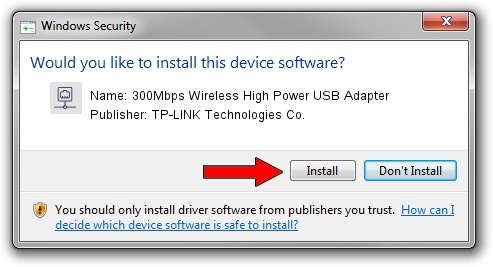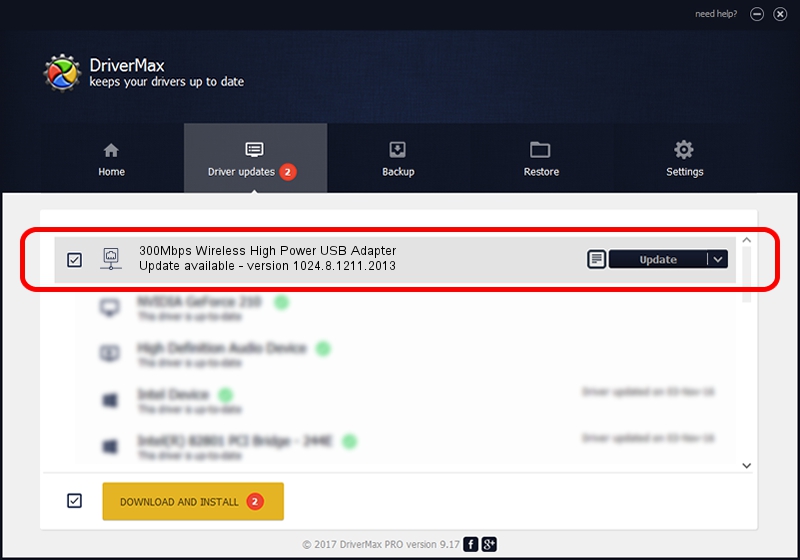Advertising seems to be blocked by your browser.
The ads help us provide this software and web site to you for free.
Please support our project by allowing our site to show ads.
Home /
Manufacturers /
TP-LINK Technologies Co. /
300Mbps Wireless High Power USB Adapter /
USB/VID_2357&PID_0100 /
1024.8.1211.2013 Dec 11, 2013
Driver for TP-LINK Technologies Co. 300Mbps Wireless High Power USB Adapter - downloading and installing it
300Mbps Wireless High Power USB Adapter is a Network Adapters hardware device. This Windows driver was developed by TP-LINK Technologies Co.. USB/VID_2357&PID_0100 is the matching hardware id of this device.
1. Manually install TP-LINK Technologies Co. 300Mbps Wireless High Power USB Adapter driver
- You can download from the link below the driver setup file for the TP-LINK Technologies Co. 300Mbps Wireless High Power USB Adapter driver. The archive contains version 1024.8.1211.2013 released on 2013-12-11 of the driver.
- Start the driver installer file from a user account with the highest privileges (rights). If your UAC (User Access Control) is started please confirm the installation of the driver and run the setup with administrative rights.
- Follow the driver installation wizard, which will guide you; it should be pretty easy to follow. The driver installation wizard will scan your computer and will install the right driver.
- When the operation finishes shutdown and restart your PC in order to use the updated driver. It is as simple as that to install a Windows driver!
File size of the driver: 1274846 bytes (1.22 MB)
This driver received an average rating of 5 stars out of 66666 votes.
This driver is fully compatible with the following versions of Windows:
- This driver works on Windows 7 64 bits
- This driver works on Windows 8 64 bits
- This driver works on Windows 8.1 64 bits
- This driver works on Windows 10 64 bits
- This driver works on Windows 11 64 bits
2. Installing the TP-LINK Technologies Co. 300Mbps Wireless High Power USB Adapter driver using DriverMax: the easy way
The advantage of using DriverMax is that it will setup the driver for you in the easiest possible way and it will keep each driver up to date. How easy can you install a driver using DriverMax? Let's take a look!
- Open DriverMax and push on the yellow button named ~SCAN FOR DRIVER UPDATES NOW~. Wait for DriverMax to scan and analyze each driver on your computer.
- Take a look at the list of detected driver updates. Scroll the list down until you locate the TP-LINK Technologies Co. 300Mbps Wireless High Power USB Adapter driver. Click the Update button.
- Enjoy using the updated driver! :)

Jul 18 2016 1:13AM / Written by Dan Armano for DriverMax
follow @danarm