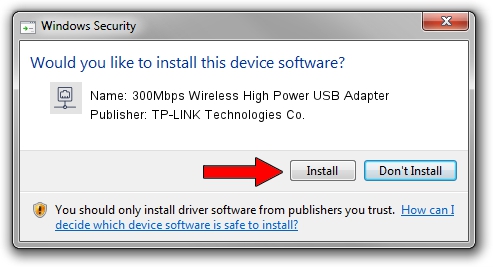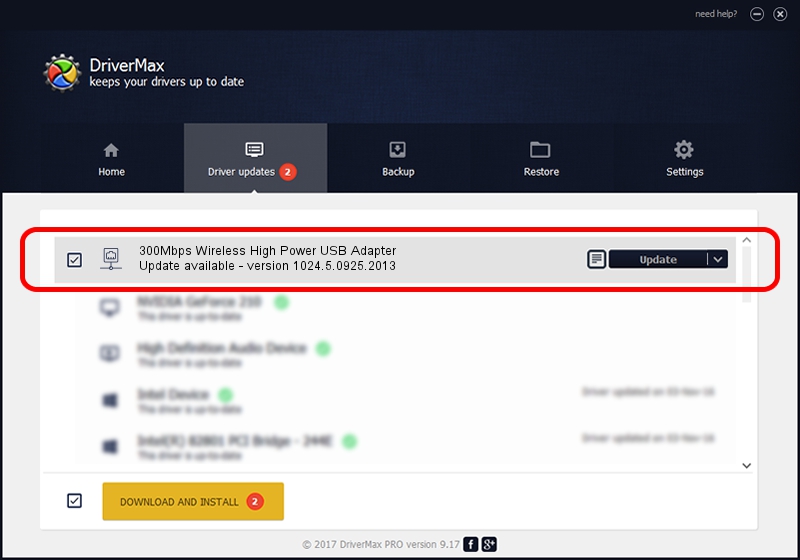Advertising seems to be blocked by your browser.
The ads help us provide this software and web site to you for free.
Please support our project by allowing our site to show ads.
Home /
Manufacturers /
TP-LINK Technologies Co. /
300Mbps Wireless High Power USB Adapter /
USB/VID_2357&PID_0100 /
1024.5.0925.2013 Oct 23, 2013
TP-LINK Technologies Co. 300Mbps Wireless High Power USB Adapter how to download and install the driver
300Mbps Wireless High Power USB Adapter is a Network Adapters hardware device. This driver was developed by TP-LINK Technologies Co.. The hardware id of this driver is USB/VID_2357&PID_0100.
1. TP-LINK Technologies Co. 300Mbps Wireless High Power USB Adapter - install the driver manually
- You can download from the link below the driver setup file for the TP-LINK Technologies Co. 300Mbps Wireless High Power USB Adapter driver. The archive contains version 1024.5.0925.2013 released on 2013-10-23 of the driver.
- Run the driver installer file from a user account with administrative rights. If your User Access Control (UAC) is running please accept of the driver and run the setup with administrative rights.
- Follow the driver installation wizard, which will guide you; it should be quite easy to follow. The driver installation wizard will analyze your computer and will install the right driver.
- When the operation finishes shutdown and restart your computer in order to use the updated driver. As you can see it was quite smple to install a Windows driver!
File size of the driver: 1290968 bytes (1.23 MB)
This driver received an average rating of 4.5 stars out of 18786 votes.
This driver is compatible with the following versions of Windows:
- This driver works on Windows 7 64 bits
- This driver works on Windows 8 64 bits
- This driver works on Windows 8.1 64 bits
- This driver works on Windows 10 64 bits
- This driver works on Windows 11 64 bits
2. The easy way: using DriverMax to install TP-LINK Technologies Co. 300Mbps Wireless High Power USB Adapter driver
The most important advantage of using DriverMax is that it will install the driver for you in just a few seconds and it will keep each driver up to date. How can you install a driver with DriverMax? Let's take a look!
- Start DriverMax and press on the yellow button named ~SCAN FOR DRIVER UPDATES NOW~. Wait for DriverMax to analyze each driver on your computer.
- Take a look at the list of detected driver updates. Scroll the list down until you find the TP-LINK Technologies Co. 300Mbps Wireless High Power USB Adapter driver. Click on Update.
- Enjoy using the updated driver! :)

Jul 14 2016 2:12AM / Written by Daniel Statescu for DriverMax
follow @DanielStatescu