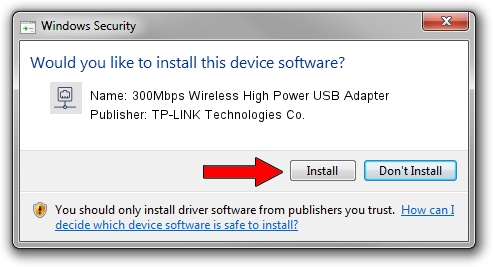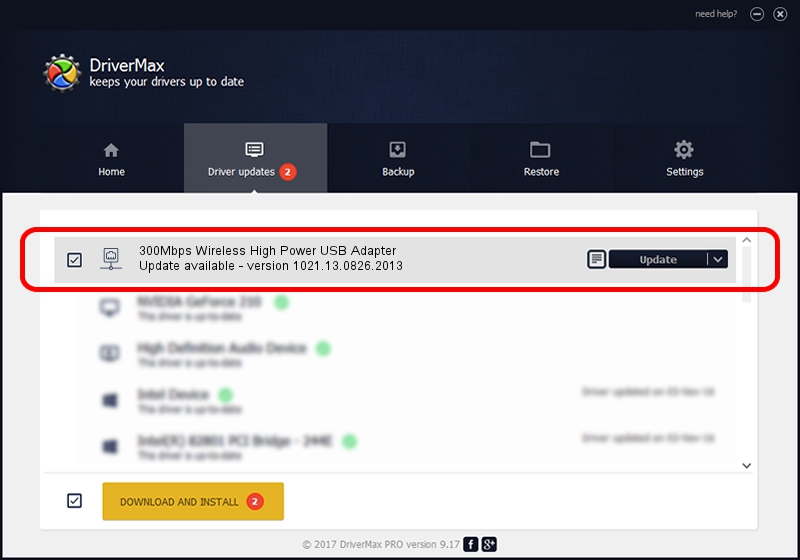Advertising seems to be blocked by your browser.
The ads help us provide this software and web site to you for free.
Please support our project by allowing our site to show ads.
Home /
Manufacturers /
TP-LINK Technologies Co. /
300Mbps Wireless High Power USB Adapter /
USB/VID_2357&PID_0100 /
1021.13.0826.2013 Aug 26, 2013
Download and install TP-LINK Technologies Co. 300Mbps Wireless High Power USB Adapter driver
300Mbps Wireless High Power USB Adapter is a Network Adapters device. The Windows version of this driver was developed by TP-LINK Technologies Co.. The hardware id of this driver is USB/VID_2357&PID_0100.
1. Install TP-LINK Technologies Co. 300Mbps Wireless High Power USB Adapter driver manually
- You can download from the link below the driver installer file for the TP-LINK Technologies Co. 300Mbps Wireless High Power USB Adapter driver. The archive contains version 1021.13.0826.2013 released on 2013-08-26 of the driver.
- Run the driver installer file from a user account with the highest privileges (rights). If your User Access Control Service (UAC) is started please confirm the installation of the driver and run the setup with administrative rights.
- Go through the driver installation wizard, which will guide you; it should be quite easy to follow. The driver installation wizard will scan your computer and will install the right driver.
- When the operation finishes shutdown and restart your PC in order to use the updated driver. As you can see it was quite smple to install a Windows driver!
The file size of this driver is 733165 bytes (715.98 KB)
This driver was installed by many users and received an average rating of 5 stars out of 49868 votes.
This driver will work for the following versions of Windows:
- This driver works on Windows 8 32 bits
- This driver works on Windows 8.1 32 bits
- This driver works on Windows 10 32 bits
- This driver works on Windows 11 32 bits
2. Installing the TP-LINK Technologies Co. 300Mbps Wireless High Power USB Adapter driver using DriverMax: the easy way
The most important advantage of using DriverMax is that it will install the driver for you in just a few seconds and it will keep each driver up to date, not just this one. How can you install a driver with DriverMax? Let's take a look!
- Open DriverMax and press on the yellow button that says ~SCAN FOR DRIVER UPDATES NOW~. Wait for DriverMax to scan and analyze each driver on your computer.
- Take a look at the list of detected driver updates. Scroll the list down until you find the TP-LINK Technologies Co. 300Mbps Wireless High Power USB Adapter driver. Click on Update.
- That's all, the driver is now installed!

Jul 6 2016 10:19PM / Written by Daniel Statescu for DriverMax
follow @DanielStatescu