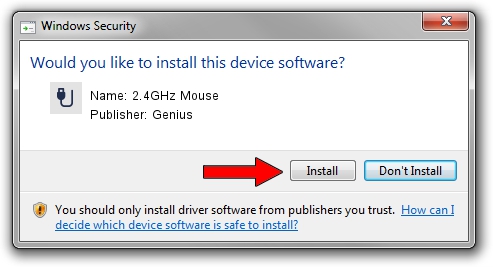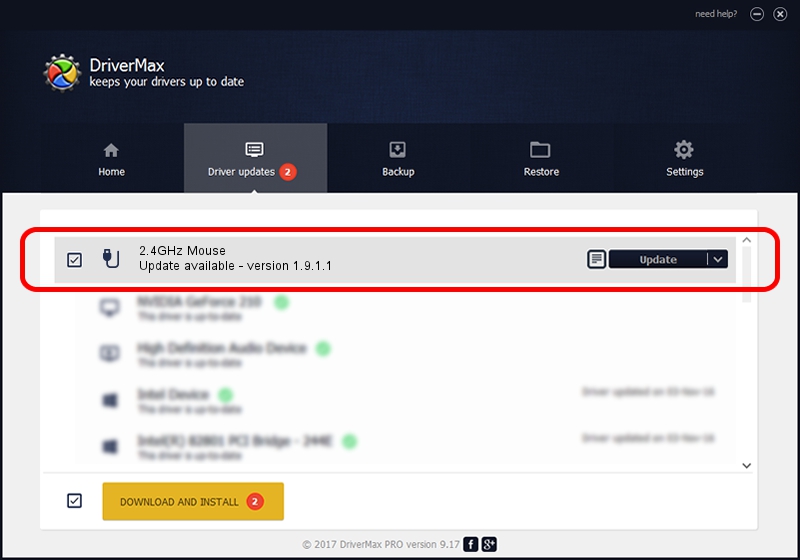Advertising seems to be blocked by your browser.
The ads help us provide this software and web site to you for free.
Please support our project by allowing our site to show ads.
Genius 2.4GHz Mouse driver download and installation
2.4GHz Mouse is a USB human interface device class hardware device. This Windows driver was developed by Genius. The hardware id of this driver is USB/VID_0458&PID_00E4.
1. Manually install Genius 2.4GHz Mouse driver
- You can download from the link below the driver installer file for the Genius 2.4GHz Mouse driver. The archive contains version 1.9.1.1 dated 2013-04-30 of the driver.
- Start the driver installer file from a user account with administrative rights. If your UAC (User Access Control) is enabled please confirm the installation of the driver and run the setup with administrative rights.
- Follow the driver setup wizard, which will guide you; it should be pretty easy to follow. The driver setup wizard will scan your PC and will install the right driver.
- When the operation finishes restart your PC in order to use the updated driver. It is as simple as that to install a Windows driver!
File size of the driver: 27390 bytes (26.75 KB)
This driver was rated with an average of 4.8 stars by 24891 users.
This driver will work for the following versions of Windows:
- This driver works on Windows 2000 32 bits
- This driver works on Windows Server 2003 32 bits
- This driver works on Windows XP 32 bits
- This driver works on Windows Vista 32 bits
- This driver works on Windows 7 32 bits
- This driver works on Windows 8 32 bits
- This driver works on Windows 8.1 32 bits
- This driver works on Windows 10 32 bits
- This driver works on Windows 11 32 bits
2. Installing the Genius 2.4GHz Mouse driver using DriverMax: the easy way
The advantage of using DriverMax is that it will setup the driver for you in the easiest possible way and it will keep each driver up to date. How can you install a driver using DriverMax? Let's see!
- Start DriverMax and press on the yellow button named ~SCAN FOR DRIVER UPDATES NOW~. Wait for DriverMax to analyze each driver on your computer.
- Take a look at the list of driver updates. Search the list until you locate the Genius 2.4GHz Mouse driver. Click on Update.
- That's it, you installed your first driver!

Jul 15 2016 3:41AM / Written by Daniel Statescu for DriverMax
follow @DanielStatescu