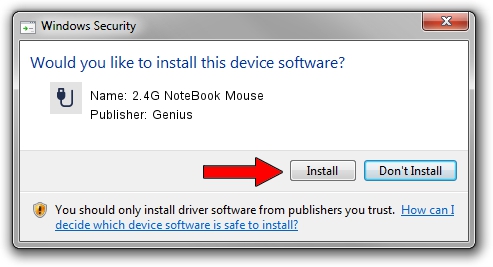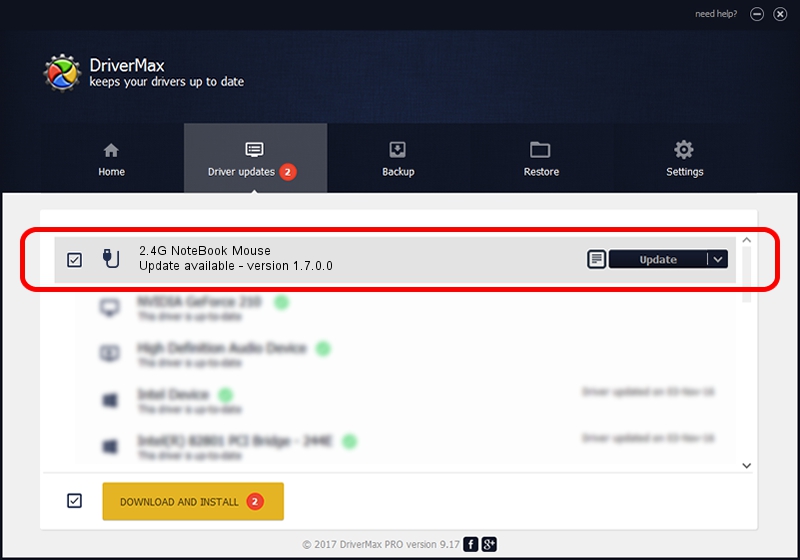Advertising seems to be blocked by your browser.
The ads help us provide this software and web site to you for free.
Please support our project by allowing our site to show ads.
Home /
Manufacturers /
Genius /
2.4G NoteBook Mouse /
USB/VID_0458&PID_00A2&MI_01 /
1.7.0.0 Nov 17, 2008
Driver for Genius 2.4G NoteBook Mouse - downloading and installing it
2.4G NoteBook Mouse is a USB human interface device class device. This driver was developed by Genius. In order to make sure you are downloading the exact right driver the hardware id is USB/VID_0458&PID_00A2&MI_01.
1. How to manually install Genius 2.4G NoteBook Mouse driver
- You can download from the link below the driver setup file for the Genius 2.4G NoteBook Mouse driver. The archive contains version 1.7.0.0 released on 2008-11-17 of the driver.
- Start the driver installer file from a user account with the highest privileges (rights). If your User Access Control Service (UAC) is started please accept of the driver and run the setup with administrative rights.
- Go through the driver installation wizard, which will guide you; it should be pretty easy to follow. The driver installation wizard will analyze your PC and will install the right driver.
- When the operation finishes restart your computer in order to use the updated driver. It is as simple as that to install a Windows driver!
Driver file size: 24929 bytes (24.34 KB)
Driver rating 4.3 stars out of 63539 votes.
This driver was released for the following versions of Windows:
- This driver works on Windows 2000 64 bits
- This driver works on Windows Server 2003 64 bits
- This driver works on Windows XP 64 bits
- This driver works on Windows Vista 64 bits
- This driver works on Windows 7 64 bits
- This driver works on Windows 8 64 bits
- This driver works on Windows 8.1 64 bits
- This driver works on Windows 10 64 bits
- This driver works on Windows 11 64 bits
2. How to install Genius 2.4G NoteBook Mouse driver using DriverMax
The advantage of using DriverMax is that it will setup the driver for you in the easiest possible way and it will keep each driver up to date, not just this one. How can you install a driver using DriverMax? Let's follow a few steps!
- Open DriverMax and push on the yellow button that says ~SCAN FOR DRIVER UPDATES NOW~. Wait for DriverMax to analyze each driver on your PC.
- Take a look at the list of detected driver updates. Scroll the list down until you locate the Genius 2.4G NoteBook Mouse driver. Click the Update button.
- Enjoy using the updated driver! :)

Jul 25 2016 6:09PM / Written by Daniel Statescu for DriverMax
follow @DanielStatescu