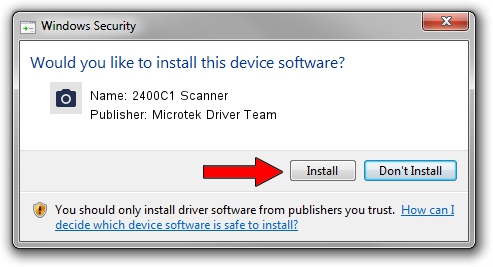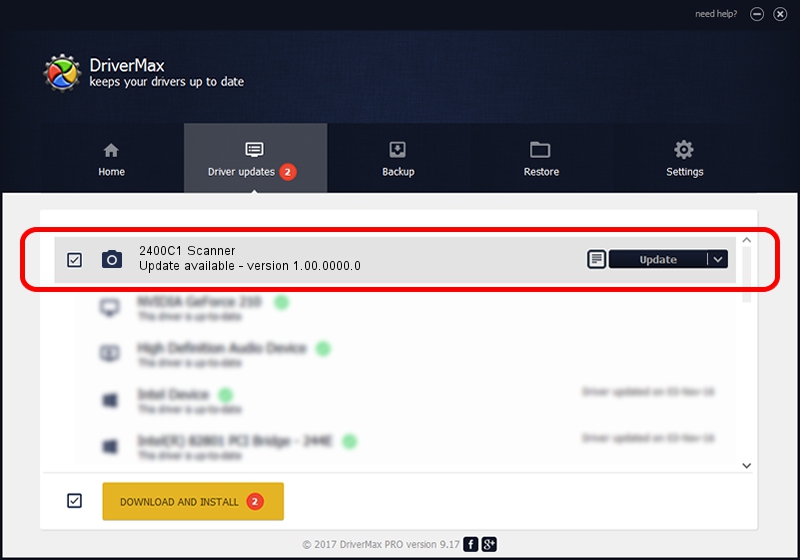Advertising seems to be blocked by your browser.
The ads help us provide this software and web site to you for free.
Please support our project by allowing our site to show ads.
Home /
Manufacturers /
Microtek Driver Team /
2400C1 Scanner /
USB/VID_05DA&PID_60B1 /
1.00.0000.0 Jul 01, 2013
Driver for Microtek Driver Team 2400C1 Scanner - downloading and installing it
2400C1 Scanner is a Imaging Devices hardware device. The developer of this driver was Microtek Driver Team. The hardware id of this driver is USB/VID_05DA&PID_60B1; this string has to match your hardware.
1. Manually install Microtek Driver Team 2400C1 Scanner driver
- You can download from the link below the driver setup file for the Microtek Driver Team 2400C1 Scanner driver. The archive contains version 1.00.0000.0 dated 2013-07-01 of the driver.
- Run the driver installer file from a user account with the highest privileges (rights). If your User Access Control (UAC) is running please confirm the installation of the driver and run the setup with administrative rights.
- Follow the driver installation wizard, which will guide you; it should be pretty easy to follow. The driver installation wizard will analyze your PC and will install the right driver.
- When the operation finishes shutdown and restart your PC in order to use the updated driver. As you can see it was quite smple to install a Windows driver!
File size of the driver: 2755 bytes (2.69 KB)
This driver received an average rating of 3.2 stars out of 25511 votes.
This driver was released for the following versions of Windows:
- This driver works on Windows 2000 32 bits
- This driver works on Windows Server 2003 32 bits
- This driver works on Windows XP 32 bits
- This driver works on Windows Vista 32 bits
- This driver works on Windows 7 32 bits
- This driver works on Windows 8 32 bits
- This driver works on Windows 8.1 32 bits
- This driver works on Windows 10 32 bits
- This driver works on Windows 11 32 bits
2. How to use DriverMax to install Microtek Driver Team 2400C1 Scanner driver
The most important advantage of using DriverMax is that it will install the driver for you in just a few seconds and it will keep each driver up to date. How can you install a driver with DriverMax? Let's see!
- Start DriverMax and press on the yellow button named ~SCAN FOR DRIVER UPDATES NOW~. Wait for DriverMax to analyze each driver on your computer.
- Take a look at the list of detected driver updates. Scroll the list down until you find the Microtek Driver Team 2400C1 Scanner driver. Click the Update button.
- That's it, you installed your first driver!

Jun 20 2024 6:10AM / Written by Dan Armano for DriverMax
follow @danarm