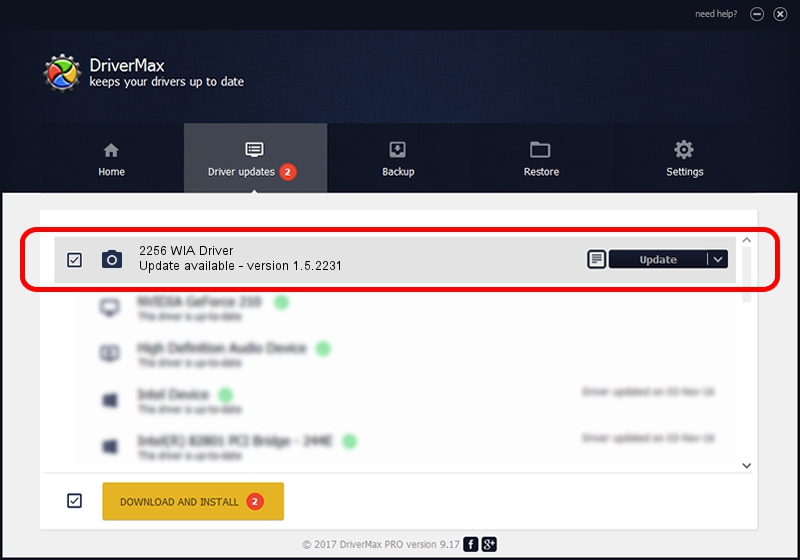Advertising seems to be blocked by your browser.
The ads help us provide this software and web site to you for free.
Please support our project by allowing our site to show ads.
Home /
Manufacturers /
UTAX/TA /
2256 WIA Driver /
USB/VID_0482&PID_0621&MI_01 /
1.5.2231 Oct 31, 2013
UTAX/TA 2256 WIA Driver driver download and installation
2256 WIA Driver is a Imaging Devices device. This Windows driver was developed by UTAX/TA. USB/VID_0482&PID_0621&MI_01 is the matching hardware id of this device.
1. How to manually install UTAX/TA 2256 WIA Driver driver
- Download the driver setup file for UTAX/TA 2256 WIA Driver driver from the link below. This is the download link for the driver version 1.5.2231 released on 2013-10-31.
- Run the driver installation file from a Windows account with the highest privileges (rights). If your User Access Control (UAC) is started then you will have to confirm the installation of the driver and run the setup with administrative rights.
- Go through the driver setup wizard, which should be pretty straightforward. The driver setup wizard will analyze your PC for compatible devices and will install the driver.
- Shutdown and restart your PC and enjoy the updated driver, as you can see it was quite smple.
This driver was installed by many users and received an average rating of 3.1 stars out of 71249 votes.
2. Using DriverMax to install UTAX/TA 2256 WIA Driver driver
The most important advantage of using DriverMax is that it will setup the driver for you in the easiest possible way and it will keep each driver up to date. How can you install a driver with DriverMax? Let's take a look!
- Start DriverMax and click on the yellow button named ~SCAN FOR DRIVER UPDATES NOW~. Wait for DriverMax to scan and analyze each driver on your PC.
- Take a look at the list of available driver updates. Search the list until you find the UTAX/TA 2256 WIA Driver driver. Click on Update.
- Finished installing the driver!

Jun 20 2016 12:48PM / Written by Dan Armano for DriverMax
follow @danarm