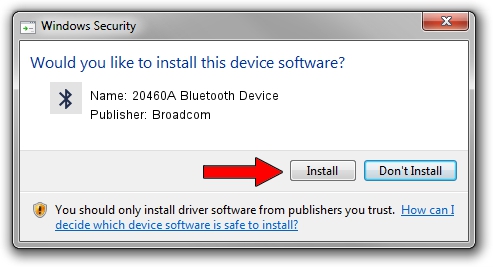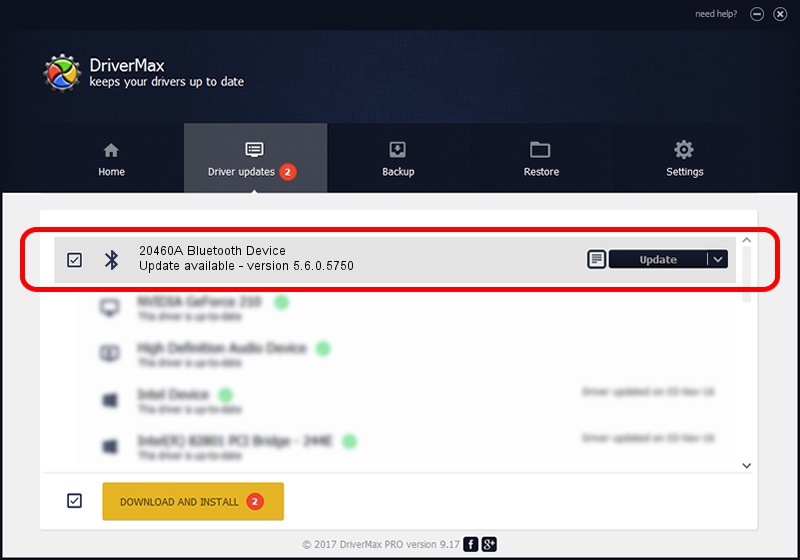Advertising seems to be blocked by your browser.
The ads help us provide this software and web site to you for free.
Please support our project by allowing our site to show ads.
Home /
Manufacturers /
Broadcom /
20460A Bluetooth Device /
USB/VID_044E&PID_3010 /
5.6.0.5750 Sep 09, 2010
Broadcom 20460A Bluetooth Device how to download and install the driver
20460A Bluetooth Device is a Bluetooth for Windows hardware device. The Windows version of this driver was developed by Broadcom. USB/VID_044E&PID_3010 is the matching hardware id of this device.
1. How to manually install Broadcom 20460A Bluetooth Device driver
- Download the driver setup file for Broadcom 20460A Bluetooth Device driver from the location below. This download link is for the driver version 5.6.0.5750 dated 2010-09-09.
- Start the driver installation file from a Windows account with administrative rights. If your User Access Control (UAC) is running then you will have to confirm the installation of the driver and run the setup with administrative rights.
- Go through the driver setup wizard, which should be quite easy to follow. The driver setup wizard will scan your PC for compatible devices and will install the driver.
- Restart your PC and enjoy the updated driver, as you can see it was quite smple.
This driver was installed by many users and received an average rating of 3.6 stars out of 43194 votes.
2. Installing the Broadcom 20460A Bluetooth Device driver using DriverMax: the easy way
The most important advantage of using DriverMax is that it will install the driver for you in the easiest possible way and it will keep each driver up to date, not just this one. How easy can you install a driver using DriverMax? Let's follow a few steps!
- Open DriverMax and press on the yellow button that says ~SCAN FOR DRIVER UPDATES NOW~. Wait for DriverMax to scan and analyze each driver on your PC.
- Take a look at the list of detected driver updates. Search the list until you locate the Broadcom 20460A Bluetooth Device driver. Click the Update button.
- Finished installing the driver!

Jul 6 2016 2:17PM / Written by Dan Armano for DriverMax
follow @danarm